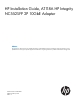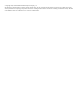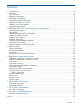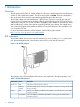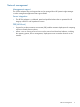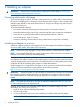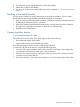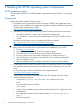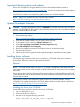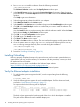HP Installation Guide, AT118A HP Integrity NC552SFP 2P 10GbE Adapter Abstract This document is for the person who installs, administers, and troubleshoots servers and storage systems. HP assumes you are qualified in the servicing of computer equipment and trained in recognizing hazards in products with hazardous energy levels.
© Copyright 2011, 2012 Hewlett-Packard Development Company, L.P. The information contained herein is subject to change without notice. The only warranties for HP products and services are set forth in the express warranty statements accompanying such products and services. Nothing herein should be construed as constituting an additional warranty. HP shall not be liable for technical or editorial errors or omissions contained herein.
Contents 1 Introduction...............................................................................................4 Overview................................................................................................................................4 LED indicators..........................................................................................................................4 Network management..................................................................................................
1 Introduction Overview The HP Integrity NC552SFP 2P 10GbE adapter is a dual port 10GbE adapter for the HP Integrity rx2800 i2 and Superdome2 systems. The HP Product number is AT118A. These two descriptions refer to the same device and are used interchangeably throughout this document. The AT118A adapter uses the BladeEngines 3 (BE3) Emulex chip and is an eight lane (x8) PCI Express (PCIe) 10 Gigabit network controller offering optimal throughput.
Network management Management support The AT118A adapter ships with agents that can be managed from HP Systems Insight Manager or other management application that support SNMP. Server integration • The AT118A adapter is a validated, tested and qualified solution that is optimized for HP Integrity rx2800 i2 and Superdome2 servers. PXE (LAN boot) • Support for pre-boot execution environment (PXE) enables automatic deployment of computing resources remotely from anywhere.
2 Installing an adapter IMPORTANT: See the following chapter before installing the AT118A adapter: “Installing the HP-UX operating system components” (page 8) Preventing electrostatic discharge To prevent damaging the system, be aware of the precautions you need to follow when setting up the system or handling parts. A discharge of static electricity from a finger or other conductor may damage system boards or other static-sensitive devices. This type of damage may reduce the life expectancy of the device.
4. 5. 6. Insert the card into the highest-performance PCIe slot available. Attach all the cables to the adapter. Do not power on the system until the following section is complete: “Connecting other devices” (page 7) Installing a low profile bracket You may have to install a low profile bracket prior to the product installation. The low profile bracket replaces the existing standard profile bracket shipped on the product. 1.
3 Installing the HP-UX operating system components HP-UX operating system The HP Integrity NC552SFP 2P 10GbE adapter is supported through the HP-UX 11i v3 operating system. Prerequisites Before installing the adapter, follow these steps: 1. The adapter card is supported through the HP Integrity rx2800 i2 and Superdome2 server platforms. Verify compliance with supported configurations using the HP Ethernet System-Driver Support Matrix at the following website: http://www.hp.com/go/hpux-iocards-docs 2.
Important Ethernet patches and updates Review the 10GigEthr-03 (iocxgbe) Ethernet Driver for HP-UX Release Notes located at: http://www.hp.com/go/hpux-11iv3-iocards-manuals . Search for the latest patch and dependency requirements. Install all driver software and dependency patches before you install the adapter. NOTE: Patches are available from the Software Depot website: https://h20392.www2.hp.com/portal/swdepot/index.do Update the adapter firmware CAUTION: Updating the adapter firmware is REQUIRED.
4. Run swinstall to install the software. Enter the following command: /usr/sbin/swinstall The Software Selection window and the Specify Source window open. 5. In the Specify Source window, change the Source Host Name if necessary. Enter the mount point of the drive in the Source Depot Path field and click OK to return to the Software Selection Window. Click Help to get more information. 6. 7. 8. 9. Select the appropriate software bundle for your adapter. Select Mark for Install from the Actions menu.
3. Observe whether the ioscan output reports the following: lan 0/3/0/0/0/0 UNCLAIMED UNKNOWN If reported, HP-UX detected the adapter but the iocxgbe driver is not recognized. 4. If the correct driver is installed and the adapter is not listed in the ioscan output, contact HP for assistance. Verify Ethernet connectivity Once the HP Ethernet software and hardware are installed and running, use the following steps to verify connectivity: 1. Check the state of all Ethernet hardware and interfaces.
4 Specifications Cable specifications Table 2 Cable specifications SFP+ module type 10GBASE-SR (short range) Optical Module 10GBASE-CR with Direct Attached Copper (DAC) cable Cable grade Minimum modal bandwidth (MHz-km) Maximum cable length (meters) 62.5 (“FDDI”) 160 26 62.
Table 4 Compliance (continued) Compliance Standard IPv4/IPv6 TCP, UDP checksum Offload IPv4/IPv6 TCP, Large Send Offload IPv4/IPv6 TCP, Large Receive Offload Jumbo Frames up to 9000 Bytes Power and environmental specifications Table 5 Power and environmental specifications Power and environmental specifications Value Operating Temperature 0° to 55° C (32° to 131° F) Humidity 15 to 80% relative humidity (RH), non-condensing Non-operating Temperature -40° to 70° C (-40° to 158° F) Humidity 10 to 90% re
5 Regulatory compliance notices Regulatory compliance identification numbers For the purpose of regulatory compliance certifications and identification, this product has been assigned a unique regulatory model number. The regulatory model number can be found on the product nameplate label, along with all required approval markings and information. When requesting compliance information for this product, always refer to this regulatory model number.
Figure 2 Class 1 laser product label This optional label indicates that the product is classified as a CLASS 1 LASER PRODUCT. This label may appear on the laser device installed in your product. International notices and statements Canadian notice (avis Canadien) Class A equipment This Class A digital apparatus meets all requirements of the Canadian Interference-Causing Equipment Regulations.
BSMI notice Figure 3 BSMI notice Japanese notice Figure 4 Japanese notice Korean notices Figure 5 Korean notices 16 Regulatory compliance notices
6 Electrostatic Discharge Electrostatic Discharge To prevent damage to the system, be aware of the precautions you need to follow when setting up the system or handling parts. A discharge of static electricity from a finger or other conductor may damage system boards or other static-sensitive devices. This type of damage may reduce the life expectancy of the device.
7 HP Contact information HP contact information For the name of the nearest HP authorized reseller: • See the following Contact HP worldwide (in English) webpage: http://welcome.hp.com/country/us/en/wwcontact_us.html For HP technical support: • In the United States, for contact options see the Contact HP United States webpage: http://welcome.hp.com/country/us/en/cs/home.html. To contact HP by phone: ◦ Call 1-800-HP-INVENT (1-800-474-6836). This service is available 24 hours a day, 7 days a week.
8 Acronyms and abbreviations Acronyms and abbreviations 10GbE 10 Gigabit Ethernet CSA Canadian Standards Association IEEE Institute of Electrical and Electronics Engineers LED Light emitting diode OS Operating System PCI Express Peripheral Component Interconnect Express RoHS Restriction of Hazardous Substances SFP small form-factor pluggable Acronyms and abbreviations 19
Index 10GbE, 19 LC, 12 LED, 19 LEDs, 4 A O Adapter LEDs, 4 adapters, 4 OS, 19 B PCI Express, 6, 19 power specifications, 13 preventing electrostatic damage, 17 Symbols bracket, 6 bracket, low profile, 6, 7 BSMI, regulatory compliance notice, 16 C cable specifications, 12 certification and classification information, laser, 14 Class A equipment, Canadian compliance statement, 15 compliance, 12, 14 contact information, 18 CSA, 19 D downloading files, 11 E electrostatic damage prevention, 17 electr