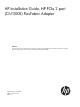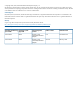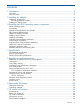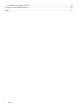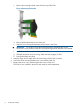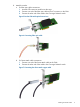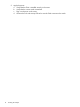HP Installation Guide, HP PCIe 2 port (CN1100E) FlexFabric Adapter Abstract This document provides information about installing, configuring, and troubleshooting the HP Integrity Emulex Converged Network Adapter (CNA). In this document, CNA refers to HP model CN1100E.
© Copyright 2010, 2011, 2012 Hewlett-Packard Development Company, L.P. The information contained herein is subject to change without notice. The only warranties for HP products and services are set forth in the express warranty statements accompanying such products and services. Nothing herein should be construed as constituting an additional warranty. HP shall not be liable for technical or editorial errors or omissions contained herein.
Contents 1 Introduction...............................................................................................5 Overview................................................................................................................................5 CNA LED states........................................................................................................................5 2 Installing the adapter..................................................................................
HP Insight Remote Support Software..........................................................................................25 Acronyms and abbreviations.........................................................................26 Index.........................................................................................................
1 Introduction Overview The HP PCIe 2 port (CN1100E) FlexFabric Adapter is a dual port 10GbE adapter for HP Integrity systems. The HP Product number is AT111A. The CN1100E provides Ethernet and Fibre Channel (FC) connectivity over 10GbE using both Fibre Channel over Ethernet (FCoE) and Converged Enhanced Ethernet (CEE) standards. For more information about the HP PCIe 2 port (CN1100E) FlexFabric Adapter, see the following HP website: http://h18000.www1.hp.com/products/ quickspecs/13554_na/13554_na.
2 Installing the adapter This chapter describes the following topics for installing the CNA: • “Installation prerequisites” (page 6) • “Installing the Emulex CNA” (page 7) See the server documentation for additional information about installing the CNA. WARNING! Disconnect the host from the power source before installing the CNA. To reduce the risk of personal injury from hot surfaces, allow the internal server or workstation components to cool before touching.
Port 2 WWN: __________________________________________ Installing the Emulex CNA The CNA uses removable optical transceivers or copper interface cables. CAUTION: Electrostatic discharge (ESD) can damage electronic components. Be sure you are properly grounded before beginning this procedure, as described in “Electrostatic discharge” (page 23). IMPORTANT: The CNA is only supported in PCI Express 8 lane and larger PCIe slots. This may require optional PCIe riser cards or cages.
c. Remove the mounting bracket screws from the top of the CNA. Figure 4 Removing the bracket d. e. Remove the bracket and store it for future use. Align the new mounting bracket tabs with the holes in the CNA. IMPORTANT: Be careful not to push the bracket past the grounding tabs on the transceiver housing. Make sure the LEDs are properly aligned with the holes in the bracket. f. g. h. 5. 6. 7. Install the screws that attach the CNA to the bracket. Slide the transceiver into the housing.
8. Attach the media: a. For fiber optic cable connections: 1. Insert the SFP transceiver module into the cage. 2. Connect one end of the fiber optic cable to the LC connector on the CNA. 3. Connect the other end of the cable to the Converged Network switch. Figure 5 Emulex CNA with optical transceivers Figure 6 Connecting fiber optic cable b. For Direct Attach cable connections: 1. Connect one end of the Direct Attach cable to the CNA. 2.
9. 10 Apply the power: a. Verify that the CNA is installed securely in the server. b. Verify that the correct media is attached. c. Plug in and power on the server. d. Observe the Link and Activity LEDs to be sure the CNA connects to the switch.
3 Installing the HP-UX operating system components HP-UX operating system The HP PCIe 2 port (CN1100E) FlexFabric Adapter is supported through the HP-UX 11i v3 operating system. Prerequisites Before installing the adapter, follow these steps: 1. Verify compliance with supported configurations using the HP-UX Ethernet Card Support Matrixand the HP-UX Fibre Channel (fcd, fclp) and FlexFabric FCoE (fcoc) Host Bus Adapter Support Matrix at the following website: http://www.hp.com/go/hpux-iocards-docs 2.
3. Check the following conditions: • Verify that the /usr/bin, /usr/sbin, and /sbin directories are in the PATH by entering the following command: echo $PATH • Verify you have the Ethernet driver software (included with the OS or application CD or downloaded). • Verify you have the Fibre Channel driver software media (included with the OS or application CD or DVD) • Fiber optic cable terminated with a duplex LC connector or copper cable.
Ethernet Install all driver software and dependency patches before you install the adapter. See the 10GigEthr-03 (iocxgbe) Ethernet Driver for HP-UX Release Notes for further details, available at: http://www.hp.
Installing OnlineDiag Failure to properly complete the steps in this procedure may result in erratic system behavior or system failure and may void the warranty. For assistance with this procedure, contact your local HP Authorized Service Provider. Install OnlineDiag, which is available at the Software Depot website: https://h20392.www2.hp.com/portal/swdepot/index.do OnlineDiag is also available from the IPF CD for Itanium®-based systems. Verify the Ethernet adapter installation 1.
2. Verify that the correct drivers appear for each installed adapter.
Alternate website for downloading files 1. See the following HP website: http://www.hp.com/#Support 2. 3. 4. 16 You can click open the Support & Drivers link or enter your adapter product number in the SEARCH HP.COM field, then click go. For example, type CN1100E. At the next web page, either locate the Software & driver downloads link to continue search or view the returned listing for your selected product. Download the drivers, firmware, or documentation as needed.
4 Specifications This chapter contains the following CNA specifications: • “Environmental specifications” (page 17) • “Physical specifications” (page 17) • “Emulex CNA media specifications” (page 18) Environmental specifications Table 4 (page 17) lists the CNA environmental specifications.
Table 5 Physical specifications (continued) Parameter Range Power requirements 14.5 Watts typical Agency approvals • Class 1 Laser Product per DHHS 21CFR (J) & EN60825-1 • UL recognized to UL60950-1 2nd Edition • CUR recognized to CSA 22.2, No.
5 Regulatory compliance notices Declaration of Similarity (DOS) for product families Declaration of Similarity (DOS) for product families 19
Laser device All HP systems equipped with a laser device comply with safety standards, including International Electrotechnical Commission (IEC) 825. With specific regard to the laser, the equipment complies with laser product performance standards set by government agencies as a Class 1 laser product. The product does not emit hazardous light. Laser safety warning WARNING! To reduce the risk of exposure to hazardous radiation: • Do not try to open the laser device enclosure.
NOTE: This equipment has been tested and found to comply with the limits for a Class A digital device, pursuant to part 15 of the FCC Rules. These limits are designed to provide reasonable protection against harmful interference when the equipment is operated in a commercial environment. This equipment generates, uses, and can radiate radio frequency energy and, if not installed and used in accordance with the instruction manual, may cause harmful interference to radio communications.
Japanese notice Korean notice 22 Regulatory compliance notices
6 Electrostatic discharge Electrostatic discharge To prevent damage to the system, be aware of the precautions you need to follow when setting up the system or handling parts. A discharge of static electricity from a finger or other conductor may damage system boards or other static-sensitive devices. This type of damage may reduce the life expectancy of the device.
7 HP contact information Contacting HP Before you contact HP Be sure to have the following information available before you call contact HP: • Technical support registration number (if applicable) • Product serial number • Product model name and number • Product identification number • Applicable error message • Add-on boards or hardware • Third-party hardware or software • Operating system type and revision level HP contact information For the name of the nearest HP authorized reseller: •
HP Insight Remote Support Software HP strongly recommends that you install HP Insight Remote Support software to complete the installation or upgrade of your product and to enable improved delivery of your HP Warranty, HP Care Pack Service or HP contractual support agreement.
Acronyms and abbreviations This glossary defines acronyms and terms used in this guide and is not a comprehensive glossary of computer terms. C CN Converged Network. CNA Converged Network Adapter. E ESD Electrostatic discharge. F FC Fibre Channel. A comprehensive set of standards for concurrent communication among servers, storage systems, and peripheral devices. FCoE Fibre Channel over Ethernet protocol. Fibre Channel A serial data transport infrastructure and protocol used to implement SANs.
Index C calculations MAC address and WWN, 6 certification and classification information, laser, 20 Class A equipment, Canadian compliance statement, 21 CNA installing, 6, 7 LED states, 5 media specifications, 18 specifications, 17 contacting HP, 24 copper cable option, 18 copper cables, 18 radiation, warning, 20 laser device, 20 M MAC address calculations, 6 MAC addresses recording, 6 P physical specifications, 17 prerequisites installation, 6 D R downloading files, 16 reference numbers MAC address,