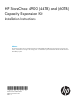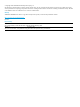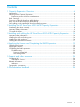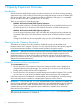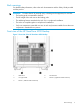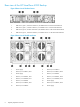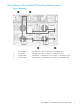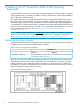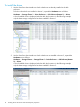HP StoreOnce 4900 (44TB) and (60TB) Capacity Expansion guide
1 Capacity Expansion Overview
Introduction
The HP StoreOnce 4900 Backup system consists of a head server unit (which contains operating
system disks only), a disk enclosure with 44 TB of pre-configured storage on eleven 4 TB hard disks
plus four hot spare disks, and a 1U supporting shelf to install below the system. It is compatible
with HP standard racks and is scalable from 11 to 140 disks.
There are two options for expanding storage:
• BB908A : HP StoreOnce 4900 44TB Capacity Expansion
These are packs of eleven 4 TB disks that may be added to the original disk enclosure until
all disk bays are full. A maximum of five of these kits may be used with each enclosure.
• BB904A : HP StoreOnce 4900 60TB Capacity Expansion
Once the original expansion shelf is full, one further disk enclosure may be purchased and
connected to the system. This disk enclosure contains eleven 4 TB disks and four hot spare
disks.
Storage in this shelf may also be expanded using up to five of the BB908A expansion kits.
Planning for the Capacity Expansion
The addition of storage is an online operation; additional storage may be added while
backups/restores are in progress. However, it is very important to plan for the capacity upgrade
to minimize performance impact on backup/restore operations during the process.
IMPORTANT: Although the StoreOnce Backup system remains available and the existing storage
remains accessible during the expansion process, always schedule capacity expansion as a
maintenance activity in a quiet period. Make sure that host users are aware of the expansion
process and check to see how any scheduled jobs, such as replication and tape backup, may be
affected by decreased performance.
Expansion process and time considerations
The recommended option is:
1. Run the StoreOnce CLI command to discover the storage and allow parity initialization to
complete before accessing the storage. This can take up to 10 hours on an HP StoreOnce
Backup system with the maximum disk configuration.
2. Run the StoreOnce CLI command to add the storage and create the filesystem. This can take
up to 4 hours on an HP StoreOnce Backup system with the maximum disk configuration.
In the above sequence, the filesystem is created before jobs are scheduled to access the storage,
so the maximum required window for completing the expansion will be 14 hours.
IMPORTANT: If you run the add storage command before parity initialization completes, the
amount of time required to complete parity initialization cannot be predicted because it depends
upon the workload of the system. Be aware that it may take several days to complete. If you
schedule jobs to access the storage before parity initialization completes, they will run but
performance will be impaired.
See Applying the License and Completing the RAID Expansion (page 19) for more information
about running the StoreOnce CLI commands.
4 Capacity Expansion Overview