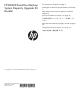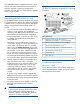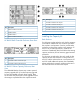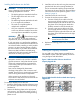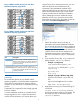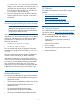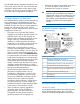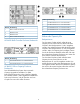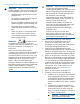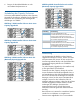HP B6000 Capacity Upgrade Booklet (EJ022-90938, June 2012)
Figure 3 RAID Controller Enclosure A with Three
(maximum) Capacity Upgrade Kits
Figure 4 RAID Controller Enclosure B with Three
(maximum) Capacity Upgrade Kits
DescriptionLine
From SAS OUT of controller module B (on a
RAID controller enclosure or capacity enclosure)
to SAS IN of controller module B (on the next
capacity enclosure)
From SAS OUT of controller module A (on a
RAID controller enclosure or capacity enclosure)
to SAS IN of controller module A (on the next
capacity enclosure)
Licensing
To increase the capacity of your B6000 with the
capacity upgrade kit, you must first obtain a permanent
LTU (License To Use) from the HP licensing website
and then use CLI commands to complete the licensing
process.
A separate LTU is required for each storage upgrade
kit that is installed.
A license entitlement certificate is provided with the
storage upgrade kit. This is a paper document that
contains all the information you need to obtain your
unique LTU key. If you have Internet access, you can
obtain the key from the HP Webware site by
connecting to the web address specified on the
certificate and following the instructions on the web.
(Users without Internet access may use the contact
numbers provided with the entitlement certificate.)
When redeeming licenses for additional storage,
Webware will ask you to provide a serial number.
The number you should use is the Cluster ID that can
be found on the Device Configuration page.
1. Obtain the unique License to Use key, as
instructed on the License Entitlement Certificate.
This is normally from the HP Licensing website at
http://www.webware.hp.com. We recommend
that you select the option to save the license to a
.DAT file. The file can also be emailed to the
registered license owner's email address or you
can use Cut and Paste to copy it to a temporary
file.
2. If you save the LTU as a file, sftp it into the HP
Backup System's repository directory.
• Example 1: (using Linux)
sftp Admin@<Management_VIF>
cd repository (the full path is /jail/
repository)
put <LTU>.dat
exit sftp
• Example 2: (using a Windows sftp client)
Ensure the File Protocol is set to SFTP, not
SCP.
Login to the Management VIF as Admin.
Copy <LTU>.dat to repository.
3. Apply the license using one of the following CLI
commands:
license load <file-image> to load a
license that has been saved as a file image. The
file image must exist in the Backup System's
repository directory.
5