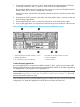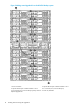HP StoreOnce 4500 and 4700 Capacity Upgrade Booklet
3 Applying the License and Completing the RAID Expansion
Applying the License
The Upgrade Kit includes a license entitlement certificate. This is a paper document that contains
all the information you need to obtain your unique LTU (License to Use) key. You can obtain the
key from the HP Webware site by connecting to the web address specified on the certificate and
following the instructions on the web. (Users without Internet access may use the contact numbers
provided with the entitlement certificate.)
NOTE: Licenses should be redeemed individually resulting in a license key for each upgrade
kit. Do not merge multiple entitlements to redeem a single license key.
Applying the LTUs can only be performed by an Administrator using StoreOnce CLI commands;
see the HP StoreOnce CLI Reference Guide for more information.
Access the CLI from an SSH terminal using an SSH client application (freely available on the
internet) using any configured IP address for the appliance and provide an Administrator user
name:
ssh <username>@<IP address>
At the next prompt, enter the Administrator's password.
IMPORTANT: When connecting multiple upgrade kits, you must add all licenses before expanding
the capacity of the HP StoreOnce Backup system. The storage expansion process will fail if there
are any attached expansion enclosures for which a license has not been applied.
1. Obtain the unique LTU key as instructed on the License Entitlement Certificate. This is normally
from the HP Licensing website at http://www.webware.hp.com. HP recommends that you
select the option to save the license to a .DAT file. The file can also be emailed to the registered
license owner's email address or you can use Cut and Paste to copy it to a temporary file.
IMPORTANT: Webware will ask you to provide a serial number. It can be found on the HP
StoreOnce Status page.
Applying the License 11