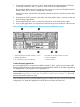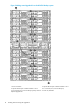HP StoreOnce 4500 and 4700 Capacity Upgrade Booklet
2. If you save the LTU as a file, sftp it into the HP Backup system's repository directory.
• Using Linux
sftp Admin@<IP_Address>
cd repository
put <LTU>.dat
exit
• Using a Windows sftp client
Ensure the File Protocol is set to SFTP, not SCP.
Login as Admin.
Copy <LTU>.dat to repository.
3. Check that the LTU is stored within the repository using StoreOnce CLI command:
nl
system show repository.
Look for the <LTU>.dat file.
4. Apply the license using one of the following CLI commands:
• license load <LTU>.dat to load a license that has been saved as a file. The file
must exist in the Backup system's repository directory.
• license add <string> to key in the license directly. If you used email or a temporary
file, cut and paste the string exactly as you obtained it from the HP Licensing website.
Entering the LTU manually is not advised.
NOTE: The key is specific to the HP StoreOnce Backup system to which it applies. It cannot
be transferred.
5. To ensure that the license has been applied successfully, run the StoreOnce CLI command:
license show
Completing the RAID Expansion
NOTE: All Upgrade Kits that have been licensed are included in the expansion process. Be sure
to apply the licenses for all kits before running the expansion process.
12 Applying the License and Completing the RAID Expansion