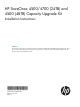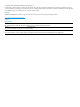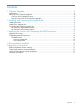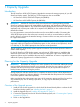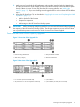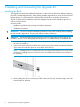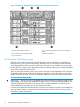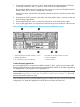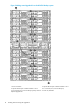HP StoreOnce 4500 and 4700 Capacity Upgrade Booklet
5. Make sure you have both the HP entitlement order number (supplied with the Upgrade Kit)
and the HP StoreOnce serial number (found on the label on the top of the StoreOnce system
head). Obtain a License To Use (LTU) from the HP Licensing website, see “Adding the
License” (page 11). If you are installing several upgrade kits be sure to obtain all LTUs before
step 6.
6. Using the HP StoreOnce CLI, as described in “Applying the License and Completing the RAID
Expansion” (page 11):
• Add or load all of the licenses
• Prepare for expansion
• Add storage to the HP StoreOnce Backup system
IMPORTANT: When connecting multiple upgrade kits you must add all licenses before expanding
the capacity of the HP StoreOnce Backup system. The storage expansion process will fail if there
are any attached expansion enclosures for which a license has not been applied.
Front and rear views of the Capacity Upgrade
Figure 1 Front view of the Upgrade Kit
3. UID push button and LED1. Rack-mounting thumbscrews
4. Enclosure status LEDs2. Disk drive (in bay 4)
Figure 2 Rear view of the Upgrade Kit
3. I/O module A1. P1 connector (connects to RAID card)
4. I/O module B (not used, do not connect)2. P2 (connects to P1 on next expansion enclosure)
Planning for the Capacity Upgrade 5