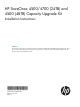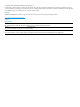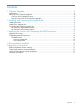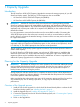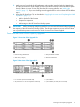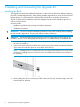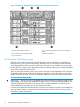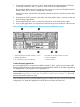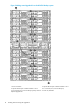HP StoreOnce 4500 and 4700 Capacity Upgrade Booklet
Installing the Upgrade Kit
Slide the device into position on the rails (1) and then tighten the thumbscrews (2) on the front of
the device to secure the device to the rack. It should be immediately above or immediately below
the HP StoreOnce Backup system.
NOTE: The rear ends of the rails have a bracket that must engage the device chassis to secure
the rear of the chassis to the rails.
Connecting the Capacity Upgrade Kit
HP StoreOnce 4500 Backup system
The HP StoreOnce 4500 Backup base system contains 12 disks. Up to three Capacity Upgrade
Kits may be connected if more storage is needed. Compatible cables are provided with the Capacity
Upgrade Kit; a 2-meter cable to connect the expansion shelf to the head unit and a half-meter
cable for daisy-chaining subsequent shelves.
1. Connect the square HD connector on the 2–meter cable to the single high-density SAS port
on the RAID controller on the rear of the HP StoreOnce Backup system.
Ensure that the cable connector is plugged in the correct way on the rear of the HP StoreOnce
Backup system. This connector is square and is not keyed.
Insert the connector with the blue tab at the top and push in until the connector clicks into
place.
2. Connect the mini-SAS connector on the other end of the cable to the P1 connector on the rear
of the Capacity Upgrade Kit.
3. If installing more than one Capacity Kit, use the supplied 0.5m SAS cables to daisy chain up
to three expansion enclosures in total. The connection is from P2 on the upper module of the
first enclosure to P1 on the upper module of the next enclosure, as illustrated below.
4. Use the supplied power cords to connect the Capacity Upgrade Kit to the main power supply.
5. Power on the Upgrade Kit. You may need to hold down the power on button for a few seconds.
Installing the Upgrade Kit 7