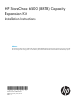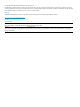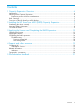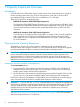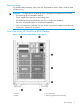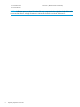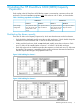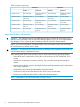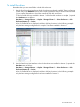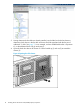HP StoreOnce 6500 (88TB) Capacity Expansion guide (BB897-90914, January 2014)
1 Capacity Expansion Overview
Introduction
Each HP StoreOnce 6500 Backup system couplet consists of two nodes (head server units) that
contain operating system disks only, and two disk enclosures, each with an initial 44 TB of
pre-configured storage. Each disk enclosure is scalable from 15 to 140 disks.
There are two options for expanding storage:
• BB899A: HP StoreOnce 6500 88TB Capacity Expansion
The StoreOnce 6500 (88TB) Capacity Expansion kit is a pack of twenty-two 4TB disks, which
are added to the original disk enclosures in the sequence described in this guide. A maximum
of five of these kits may be used with each couplet until all disk bays are full in both disk
enclosures.
• BB897A: HP StoreOnce 6500 120TB Capacity Expansion
Once all bays in all expansion shelves connected to a couplet are full, it may be possible to
add a couplet to your HP StoreOnce 6500 Backup system. However, this task is always
performed by HP service engineers and is not described in this guide. Contact HP Support
for more information.
Planning for the Capacity Expansion
The addition of storage is an online operation; additional storage may be added while
backups/restores are in progress. However, it is very important to plan for the capacity upgrade
to minimize performance impact on backup/restore operations during the process.
IMPORTANT: Although the StoreOnce Backup system remains available and the existing storage
remains accessible during the expansion process, always schedule capacity expansion as a
maintenance activity in a quiet period. Make sure that host users are aware of the expansion
process and check to see how any scheduled jobs, such as replication and tape backup, may be
affected by decreased performance.
Expansion process and time considerations
The recommended option is:
1. Run the StoreOnce CLI command to discover the storage and allow parity initialization to
complete before accessing the storage. This can take up to 10 hours on an HP StoreOnce
Backup system with the maximum disk configuration.
2. Run the StoreOnce CLI command to add the storage and create the filesystem. This can take
up to 4 hours on an HP StoreOnce Backup system with the maximum disk configuration.
In the above sequence, the filesystem is created before jobs are scheduled to access the storage,
so the maximum required window for completing the expansion will be 14 hours.
IMPORTANT: If you run the add storage command before parity initialization completes, the
amount of time required to complete parity initialization cannot be predicted because it depends
upon the workload of the system. Be aware that it may take several days to complete. If you
schedule jobs to access the storage before parity initialization completes, they will run but
performance will be impaired.
See Applying the License and Completing the RAID Expansion (page 13) for more information
about running the StoreOnce CLI commands.
4 Capacity Expansion Overview