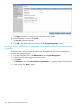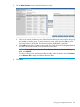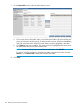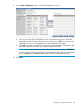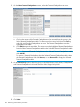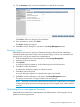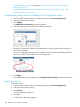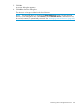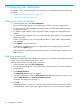HP StoreOnce Enterprise Manager User Guide
d. Click Remove between the two tables. This action moves the highlighted Teamed
CatalystStore from the Selected Teamed CatalystStores table to the Un-Grouped Teamed
CatalystStores table.
NOTE: To remove all Teamed CatalystStores from the group, click Remove All.
14. Click Next.
15. On the Add User screen:
a. Click on the name of the user in the Available Users table. To select several at a time,
hold down the Ctrl key, and click each name to be added. The users are then highlighted
in the table.
b. Click Add between the two tables in the wizard. This action moves the highlighted users
from the Available Users table to the Selected Users table.
NOTE: Only users with the role of User are listed because users with the role of
administrator always have access to all groups.
To add all users to the group, click Add All.
c. To remove a user added to the group, click the name of the user in the Selected Users
table to be removed. To select several at a time, hold down the Ctrl key, and then click
each name to be removed.
d. Click Remove between the two tables in the wizard. This action moves the highlighted
users from the Selected Users table to the Available Users table.
NOTE: To remove all users from the group, click Remove All.
16. Click Next.
17. On the Summary screen, review the information on each tab for accuracy.
Using group management functions 101