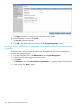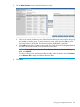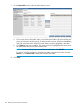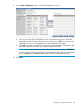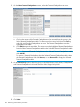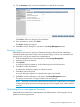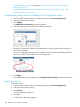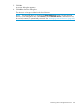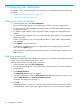HP StoreOnce Enterprise Manager User Guide
7 Configuring user information
User details, such as contact information and passwords, can be modified by using the following
procedures:
• “Adding user contact information” (page 110)
• “Modifying a password” (page 110)
Adding user contact information
1. In the Navigation tree, click User Configuration.
The User Details fields appear in the content pane, with the user name pre-populated.
2. To change the full name, highlight the current full name in the Full Name field, then type in
the appropriate value.
3. To update an email address, click in the Email ID field, and type in the appropriate email
address.
4. To update the phone number, click in the Contact Number field, and type in the appropriate
telephone number.
Dashes (-) and periods (.) are not recognized and return an “Enter Valid Contact Number”
error message.
5. Click Update to save the new values.
If information was added incorrectly, an appropriate error message appears. Correct the
error, and click Update again.
If the information is entered so that it meets the criteria, a success dialog box appears. Click
OK to continue.
Modifying a password
This feature is enabled only if the authentication mechanism is Local. If the authentication mechanism
is LDAP, users must change their passwords in LDAP.
Users and administrators can change their passwords:
1. In the Navigation tree, click User Configuration.
The User Details fields appear in the content pane, with the current user contact information
pre-populated.
2. Click Change Password.
The Change Password dialog box appears.
3. Enter the current password into the Old Password field, and then type the new password into
both the New Password and Confirm New Password fields.
Characters are displayed as asterisks (*).
4. Click OK.
If the Old Password is incorrect, or if the New Password and Confirm New Password fields
are not the same, an error dialog box appears. Otherwise, a success dialog box appears.
110 Configuring user information