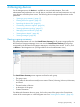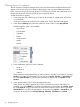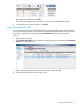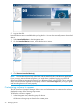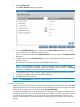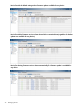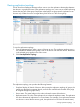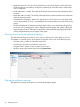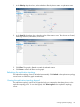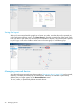HP StoreOnce Enterprise Manager User Guide
2. Click Customize View.
The Column Selection dialog box appears.
3. From the Available Columns pane on the left of the Column Selection dialog box, click the
column titles you wish to appear, and then click >>.
These column titles are added to the Selected Columns pane on the right of the Column Selection
dialog box.
4. To remove the titles from Selected Columns, click the column titles in that list to be removed,
and then click <<.
Removed column titles are returned to the Available Columns pane.
NOTE: The overall status, IP address, name, serial number, model, and details columns
cannot be removed. After one of these columns are selected, clicking << results in a Warning
dialog box. Click OK to close the dialog box, and continue.
5. To change the order in which columns appear, highlight a selected column, and use the up
or down arrow buttons below the Selected Columns pane.
6. Click OK to save these settings.
NOTE: Click Reset Columns to restore the original columns.
Firmware notification
In the device group view, the Firmware version column shows the firmware version of the managed
HP StoreOnce device. This column is optional; it does not display in the device list page by default.
To display it, change the device list view by clicking Customized View.
In a particular displayed group, the Firmware Version column provides details on whether one of
the managed device has a more recent firmware version available. The column shows the firmware
versions for all managed devices, along with a link to launch the release page where you can
access the latest firmware. This function applies to viewing all devices and also viewing specific
groups.
Customizing columns to appear 35