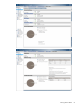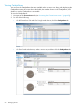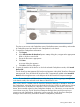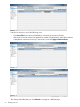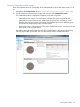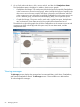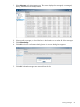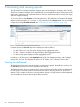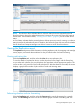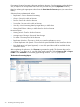HP StoreOnce Enterprise Manager User Guide
The device, service set, and CatalystStore name; CatalystStore status; accessibility; and number
of CatalystStore items are listed for each CatalystStore on the device.
3. To export the CatalystStores information:
a. Click Export.
b. In the Select location for download [file name] dialog box, navigate to the appropriate
folder in which to save the file.
c. Ensure the file name is appropriate.
d. Click Save.
A success dialog box appears.
e. Click OK to close the dialog box.
4. To open the interface of the device on which the selected CatalystStore resides, click Launch
Device GUI.
The HP StoreOnce Management GUI launches and appears within the HP StoreOnce Enterprise
Manager itself. Every launched HP StoreOnce GUI is automatically added under Launched
Devices of the Navigation tree on the left pane of the HP StoreOnce Enterprise Manager.
NOTE: To view details for a different device within that group, click on [group name] Devices
in the bread crumbs, then select the radio button of the device to view.
After a Gen3 device is added to the HP StoreOnce Enterprise Manager, it attempts to reach all
the CatalystStores within that device using the default access key which is an empty string. If client
access permissions are disabled or if the store is set as accessible to “All Clients” in the Gen3
device, the Accessible column for that CatalystStore displays Yes. Otherwise, you must enter the
correct client access key. The HP StoreOnce Enterprise Manager then uses that access key to
communicate with CatalystStore. Without the correct access key, the HP StoreOnce Enterprise
Manager cannot retrieve any information related to CatalystStore job statuses.
Viewing device details 63