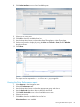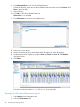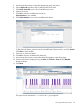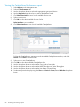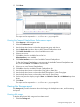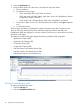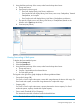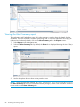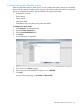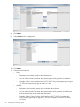HP StoreOnce Enterprise Manager User Guide
Viewing the CatalystStores Performance report
1. Select Reports in the Navigation tree.
2. Select the Performance tab.
3. Use the drop-down boxes to select the appropriate group and device.
4. Use the Report At drop-down box to select CatalystStores Level.
5. Click Select ServiceSet to see a list of available service sets.
6. Select a service set.
7. Click OK to close the Available Service Set list.
Select Interface is now enabled.
8. Click Select Interface to see a list of available CatalystStores.
To filter the CatalystStores, enter text into the Available CatalystStores text box, and click
Search. Click Clear to clear the filter.
9. Select one or more CatalystStores.
10. Click OK to close the Available CatalystStores list.
11. Use the drop-down boxes to select either Copy Jobs or Data Jobs.
12. Use the drop-down boxes to select either Read Throughput or Write Throughput.
13. Use the drop-down boxes to select either User Data or Actual Data.
14. Set the time period to display using the View and Period or From/To and Window drop-down
boxes.
84 Accessing and viewing reports