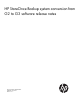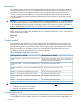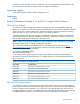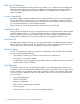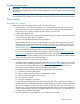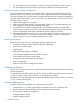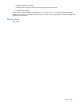HP StoreOnce Backup System Conversion from G2 (D2D) to G3 (StoreOnce) Software Release Notes (BB852-90947, July 2103)
Installation instructions
IMPORTANT: The conversion process may take several hours to complete and many more for storage
rebuilding to completely finish. So make sure that alternative provision is made for your backups during
the process.
To ensure the integrity of your download, HP recommends verifying your results with this MD5 Checksum
value as defined in the release notes for the QR ISO image containing the latest HP StoreOnce software.
Before updating
Pre-requisites for conversion
Before starting the conversion process you will require the following:
• Physical access to your StoreOnce appliance. You will need to remove it from the rack so will
need a screwdriver, and the provided hex key to open the lid. Remember that the appliance is
heavy and it is a two person operation to safely remove it from the rack.
• A blank 4GB USB flash stick.
• Copies of your license keys for capacity expansion and replication, either in file format for upload
or in text format to type in after the upgrade.
• A monitor and USB keyboard attached to the appliance.
• BB852-90938, Conversion from 2.x.x software to 3.4.x (or later) software guide and updated
manuals for your StoreOnce appliance for use after converting to 3.x.x software, these can be
downloaded by visiting: http://www.hp.com/support/manuals and entering the new product
name, see Mapping existing and new products (page 2).
• A copy of the QR ISO image appropriate to your product and software version.
Browse to the HP StoreOnce Backup System page on Software Depot at: http://www.hp.com/
go/storeonceqr and select the appropriate QR ISO image. You will be required to sign in with
HP Passport, which can be created when you first access the site. For further information read the
release notes associated with the QR ISO image.
Before starting conversion you also need to ensure that:
• All system hardware components have up-to-date firmware, this is VERY important to ensure that
the install process completes successfully. Go to www.hp.com/go/support and type the name of
your existing HP StoreOnce D2D Backup System product into the search box to locate the
component firmware bundle for your product and the system BIOS.
• The system hardware is healthy, otherwise the install will fail. There should be:
No failed or predictive failure disks1.
2. RAID controller capacitor or Battery connected and charged
3. Power Supplies all plugged in and working
4. All system fans working
5. All memory modules in good state
• For D2D4312 and D2D4324 products, before powering down when running Gen 2 software
check that there are no failed disks and that the RAID spare disk is located in the lower right-hand
disk slot in the appliance. If that is the case, the LEDs will be “off” on this disk. If this disk is not
the spare, this is a good indication that the Internal RAID SAS cables are incorrectly cabled and
must be corrected before conversion. See BB852-90938, Conversion from 2.x.x software to 3.4.x
(or later) software guide for more details.
• Your data replication to other appliances is up-to-date and not running.
Installation instructions 5