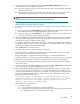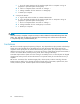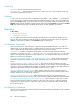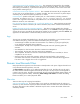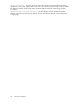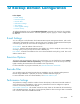Data Protector Express User's Guide (TC330-96002, October 2010)
c. c. Go to the system properties of this machine (right click on “Computer” and go to
properties or open the System Control panel)
d. d. Click on “Computer Name” and click on “Change…”.
e. e. Change “Member of” from “Domain” to “Workgroup”.
f. f. Restart your computer.
2. 2. Re-join the Domain
a. a. Logon locally to the m achine as a doma in administrator.
b. b. Go to the system properties of this machine (right click on “Computer” and go to
properties or open the System Control panel)
c. c. Click on “Computer Name” and click on “Change…”.
d. d. Change “Member of” from “Workgroup” to “Domain”.
e. e. Restart your computer.
NOTE:
Once the recovery is complete, it may be necessary to restore additional incremental backups from other
media. Also, SQL data and Exchange data from prior to Exchange 2010 will also need to be restored
inaseparatestepusingastandardRestorejob.
Limitations
DR does not currently support split spanning of objects. Any objects that are split spanned on the ba ckup
media will not be restorable during the DR process but must be restored after the DR process has
completed. If the split objects are critical to the functioning of the system, your system may not function
after the recovery process. Since there is not an easy way to know which objects are split across media, it
is best to not use the default, restarts spanning mode, when creating a DR b ackup.
Some data requires that a system service be running to successfully recover it. Those objects are skipped
during the DR restore process and must be restored in a separate restore job once disaster recovery is
complete.
DR recovers: directories, files, Windows Registry files, volume quotas, windows event log, the Data
Protector Express catalog, linux chara cter and block special devices, linux FIFOs, symbolic links, linux
sockets, and mount points. All other objects must be restored separately.
82
Disaster Recovery