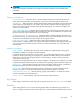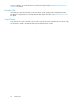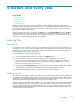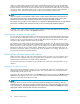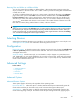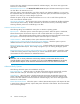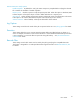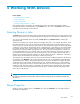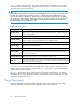Data Protector Express User's Guide (TC330-96002, October 2010)
Restoring files
andfolderstoadifferentfolder
You c an also res
tore files and folders to different folders. When Data Protector Express restores the
object, it creates it in the new location. This is useful in order to prevent overwriting files and folders that
currently exist on disk.
To restore to a d
ifferent folder (also known as a move restore), right-click the file name on the Selection
page of the res
tore job and select Move command from the command bar. In the Select destination
for move opera
tion window, select a target location. Data Protector Express will m ove the file to the
destination
you select. If the d estination folder doesn’t exist, you can create it directly from the dialog.
You can also r
estore folders and volumes in new locations. The contents of these containers move with
them and are restored, along with the folder or volume, in the new location.
NOTE:
WhenyoumoveaversionontheSelection page of a restore job, the changes you make are only recorded
for that restore job. Only the current restore job will assign the file or folder the new location. When you
create a new restore job, you will see the files and folders in their original locations. Likewise, the Catalog
view will continue to display files in their original locations.
Selecting Devices
Selecting this link displays the Device view and allows you to select the device(s) to use in the job. See
Selecting Devices for Jobs for more information about using the D evice view.
Configuration
Restore Job Settings To schedule a restore job to happen at a particular time, change the Sc hedule Type
to Runonspecificdayand then set the start time and date. The service will ensure that the restore
will happen at that time.
Verify Job Settings Like the restore job, you can schedule a verify to happen on a particular time as
well. Additionally, you can specify whether the job is a Full or a Quick verify. A full verify will compare
the contents of the backup media with the source files on disk. A quick verify will only validate that the
media can be read from end to end.
Advanced Settings
In this section
• Advanced O ptions
• Log Op tions
•Execution
• Barcode Filter
Advanced Options
Advanced Restore Options
These options apply to all restore jobs regardless of the operating system.
Eject media after use When this option is checked, Data Protector Express automatically ejects the
media at the end of the job. This feature only works on devices that support software eject.
Auto Retension When this option is checked, Data Protector Express automatically re-tensions the
media at the beginning of the job. This feature winds the tape ca rtridge end-to-end, applying equal
User’s Guide
35