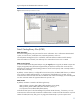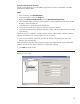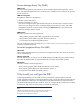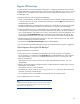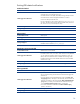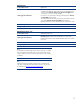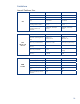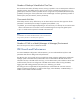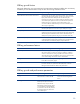HP Data Protector Software Cell Manager Planning and Sizing
Table Of Contents
- Executive summary
- Solution description
- Cell Manager software topology
- IDB architecture
- Why should you configure the IDB?
- Regular IDB backups
- IDB notifications
- Limitations
- IDB Growth and Performance
- IDB key growth factors
- IDB key performance factors
- IDB key growth and performance parameters
- Influence of logging level on IDB
- Example: Changing of logging level for filesystem backup
- Influence of catalog protection on IDB
- Example: Changing of catalog protection of a backup
- Recommended usage of logging level and catalog protection
- Use different logging levels in the same cell
- Different logging levels for ObjectCopies
- Specifics for small cells
- Specifics for large cells
- Maintenance of DCBF directories
- Cell Manager hardware aspects to consider
- Cluster support for Data Protector software Cell Manager
- Security
- IDB space consumption example
- Cell Manager requirements
- For more information

Example: Creating new DC directories
Create new DC directories to provide additional space for file versions and attributes. If possible,
locate them on different disks.
Steps
1. In the Context List, click Internal Database.
2. In the Scoping Pane, expand the Usage item.
3. Right-click the Detail Catalog Binary Files and click Add Detail Catalog Directory.
4. In the Allocation sequence text box, specify the order in which Data Protector will choose the DC
directory to write information to it.
5. In the Path text box, specify the path for the directory.
6. In the Maximum size text box, specify the maximum size for the directory.
7. In the Maximum files text box, specify the maximum number of DC binary files that can be created
in the directory.
One DC binary file is created per one Data Protector medium used for backup. When the medium is
rewritten, the old binary file is removed and a new one is created.
8. In the Low space text box, specify the size of the DC directory considered to be close to the
maximum size of the directory.
When the difference between used size and maximum size is smaller than the size specified, Data
Protector uses the next DC directory specified in the allocation sequence.
9. Click Finish to exit the wizard.
Figure 6: DC extension wizard
12