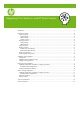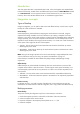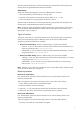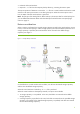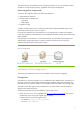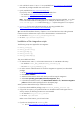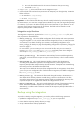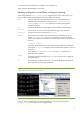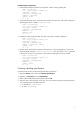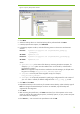Integrating Citrix XenServer and HP Data Protector
After the script has finished, the contents of the temporary backup folder are backed up to the
backup device using standard Data Protector functionality.
Offline backup
The process used by the integration script for an offline backup is as follows:
1. If the virtual machine to be backed up is running, stop it.
2. Export the virtual machine to the temporary backup folder as an .xva file.
3. If the virtual machine was running before the backup, restart it.
After the script has finished, the contents of the temporary backup folder are backed up to the
backup device using standard Data Protector functionality.
Note: The file type of the exported file for offline backup is the same as that for online backup,
but it is possible to differentiate between offline and online backups from the filename. See
Specifying a restore on page 13.
Types of restore
The type of restore that you can perform depends on the type of backup that was performed;
restore from online backup requires a different process to restore from offline backup.
The following restore possibilities are available:
•
Restore from online backup. Similar to online backup, two options are available:
–
online A user can restore disks of selected virtual machines that were backed up in a
session using backup mode
online or allOnline.
–
allOnline A user can restore the disks of all virtual machines backed up in a session
using backup mode
online or allOnline.
•
Restore from offline backup. Similar to offline backup, two options are available:
–
offline A user can restore selected virtual machines that were backed up in a session
using backup mode
offline or allOffline.
–
allOffline A user can restore all virtual machines backed up in a session using
backup mode
offline or allOffline.
Note: The disks or virtual machines available for restore can be influenced by selections made
within the Data Protector GUI. See
Figure 6.
Restore processes
Restore from online backup
First, Data Protector restores the selected contents from the relevant backup session to the
temporary backup folder.
Then, the integration script uses the following process to restore from online backup:
1. Ensure that the virtual machine is present and stopped.
2. Delete the old disks of the virtual machine.
3. Import the .xva file containing the snapshot from the temporary backup directory.
4. Restore the disks of the virtual machine using the disks from the snapshot.
Restore from offline backup
First, Data Protector restores the selected contents from the relevant backup session to the
temporary backup folder.
Then, the integration script uses the following process to restore from offline backup:
1. If present, ensure that the virtual machine is stopped.
3