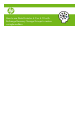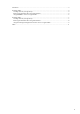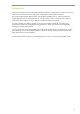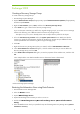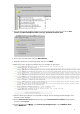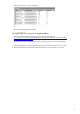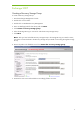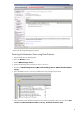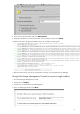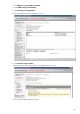How to use Data Protector 6.0 or 6.10 with Exchange Recovery Storage Groups to restore a single mailbox
4
Exchange 2003
Creating a Recovery Storage Group
To create a Recovery Storage Group:
1. Start Exchange System Manager.
2. Expand Administrative Groups (if appropriate), expand AdministrativeGroupName (if appropriate),
and then expand
Servers.
3. Right-click ServerName, point to New, and then click Recovery Storage Group.
4. In the Name box, type a name for the Recovery Storage Group.
Try to use the same name that you used for the original storage group. If you receive an error message
similar to the following, use a different name for the Recovery Storage Group:
The object
StorageGroupName already exists. Enter a unique directory name for this object.
5. Fill in the Transaction log location and in the System path location boxes. Make sure that the
location you specify for the transaction log files for the Recovery Storage Group is different from the
location specified for the transaction log for the original storage group.
6. Click OK.
7. Right-click the Recovery Storage Group that you created, and click Add Database to Recover.
8. In the Select database to recover dialog box, click the mailbox store that you want to add to the
Recovery Storage Group, and click
OK.
9. In the Mailbox Store Properties dialog box, review the properties of the mailbox store, and then click
OK.
In the example below note that the Mailbox Store is dismounted. Leave it dismounted.
10. Close Exchange System Manager.
Restoring the Information Store using Data Protector
1. Start the Data Protector Manager GUI.
2. Select the Restore context.
3. Expand MS Exchange Server.
4. Expand the Exchange Server Name you wish to recover to.
5. Double-click MS Exchange Server [Microsoft Exchange Server (Microsoft Information
Store)].
6. Select the Mailbox Store which you specified in step 8 of Creating a Recovery Storage Group (Select
database to recover).