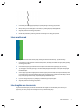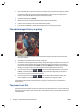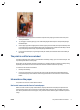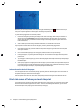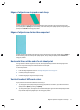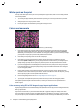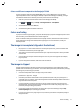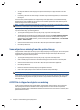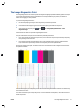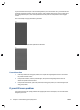HP Designjet T2500 eMFP - Image-quality troubleshooting guide
1. Check that you are using appropriate print-quality settings. See Using your product.
2. When printing on uncoated paper in Fast mode, try loading the paper as Bright Bond.
3. Align the printhead. See Using your product.
4. Reseat the printhead by removing, and then reinserting it. See Using your product.
Lines are blurred
Humidity can cause ink to soak into the paper, making the lines blurred and fuzzy. Try the following:
1. Check that your environmental conditions (temperature, humidity) are suitable for high-quality printing.
See Using your product.
2. Check that the paper type selected in the front panel is the same as the paper type you are using.
3. Try changing to a heavier paper type, such as HP Heavyweight Coated Paper or HP Super Heavyweight
Plus Matte Paper.
4. Select a paper type that is slightly thinner than the paper you have loaded; this will persuade the printer
to use less ink. Here are some example paper types in ascending order of thickness: Plain Paper, Coated
Paper, Heavyweight Coated Paper, Super Heavyweight Plus Matte Paper.
5. If you are using photo paper, try changing to a different type of photo paper.
6. Align the printhead. See Using your product.
Line lengths are inaccurate
If you have measured your printed lines and find that the lengths are not sufficiently accurate for your
purposes, you can try to improve line length accuracy in the following ways.
ENWW Lines are blurred 7