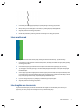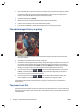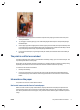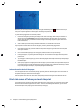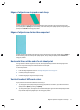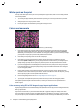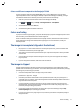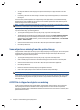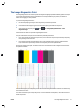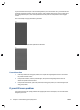HP Designjet T2500 eMFP - Image-quality troubleshooting guide
Edges of objects are stepped or not sharp
If edges of objects or lines appear to be poorly defined or lighter in density, and you have already set the
print-quality slider to Quality in the driver dialog, select the custom print-quality options, and try setting the
quality level to Normal. See Using your product.
Edges of objects are darker than expected
If edges of objects seem darker than expected, and you have already set the print-quality slider to Quality in
the driver dialog, select the custom print-quality options, and try setting the quality level to Normal. See
Using your product.
Horizontal lines at the end of a cut sheet print
This type of defect affects only the end of a print, within approximately 30 mm of the trailing edge of the
paper. You may see some very thin horizontal lines across the print.
To avoid this problem:
1. Print the Image Diagnostics Print. See
The Image Diagnostics Print on page 15.
2. Consider printing with roll paper.
3. Consider using larger margins around your image.
Vertical bands of different colors
If your print has vertical bands of different colors along it:
1. Try using higher print-quality settings (see Using your product). For instance, if you have set the Print
Quality slider to Speed, try setting it to Quality.
2. Try using thicker paper, choosing from the recommended paper types such as HP Heavyweight Coated
Paper and HP Super Heavyweight Paper. See Using your product.
ENWW Edges of objects are stepped or not sharp 11