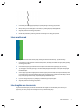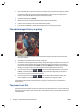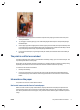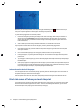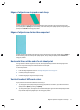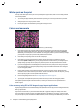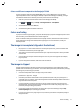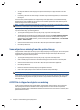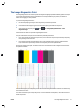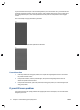HP Designjet T2500 eMFP - Image-quality troubleshooting guide
White spots on the print
You may notice white spots on the print. This is probably due to paper fibers, dust or loose coating material.
To avoid this problem:
1. Try cleaning the paper manually with a brush before printing, to remove any loose fibers or particles.
2. Always keep the cover of your printer closed.
3. Protect your paper rolls and sheets by storing them in bags or boxes.
Colors are inaccurate
If the colors of your print do not match your expectations, try the following:
1. Check that the paper type you have loaded corresponds to the paper type selected in the front panel
and in your software. At the same time, check the color calibration status. If the status is PENDING or
OBSOLETE, you should perform color calibration: see Using your product. If you have made any changes,
you may wish to reprint your job in case the problem has been solved.
2. Check that you are printing on the correct side of the paper.
3. Check that you are using appropriate print-quality settings (see Using your product). If you have
selected the Speed or Fast options, you may not get the most accurate colors. If you change the print-
quality settings, you may wish to reprint your job at this point in case the problem has been solved.
4. If you are using Application Color Management, check that the color profile you are using corresponds
to the selected paper type and print-quality settings. If you have doubts about which color settings to
use, see Using your product.
5. If the problem consists of color differences between your print and your monitor, please follow the
instructions in the “How to calibrate your monitor” section of the HP Color Center. At this point, you may
wish to reprint your job in case the problem has been solved.
6. Print the Image Diagnostics Print. See
The Image Diagnostics Print on page 15.
7. Try using the color adjustment options to produce the colors you want. See Using your product.
If the problem persists despite all the above actions, contact your customer service representative for
further support.
Color accuracy using EPS or PDF images in page layout applications
Page layout applications such as Adobe InDesign and QuarkXPress do not support color management of EPS,
PDF or grayscale files.
If you have to use such files, try to ensure that the EPS, PDF or grayscale images are already in the same
color space that you intend to use later on in Adobe InDesign or QuarkXPress. For instance, if your final goal
is to print the job in a press that follows the SWOP standard, convert the image into SWOP when you create it.
12 Chapter 2 Troubleshooting print-quality issues ENWW