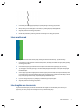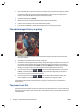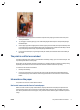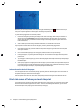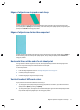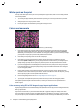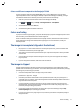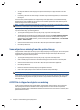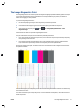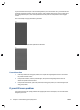HP Designjet T2500 eMFP - Image-quality troubleshooting guide
Colors are different compared to the Designjet T2300
If you are printing an image from the Embedded Web server or using a USB pen drive, and you obtain
significantly different colors in the Designjet T2500mfp compared to the Designjet T2300mfp, you might
have different default values in the front panel of the printer. Please do the following:
1. Make sure you have the latest firmware release for the Designjet T2500mfp.
2.
Press
, then , then go to Setup > Printing Preferences > Color Options.
3. Set the RGB Source Profile to sRGB (HP).
4. Set the Rendering Intent to Relative Colorimetric.
Colors are fading
If you print on instant-dry photo paper, your prints will fade rapidly. If you plan to display the prints for more
than two weeks, you should laminate them to achieve longer life.
Prints on swellable coated papers will fade much less rapidly. However, lamination will increase the life of
prints (depending on the type of lamination) with all paper types. For more information, consult your
laminate provider.
The image is incomplete (clipped at the bottom)
●
Did you press Cancel before all the data were received by the printer? If so, you have ended the data
transmission and will have to print the page again.
●
There may be a communications problem between your computer and the product. Check your USB or
network cable.
●
Check to make sure that your software settings are correct for your current page size (for example,
long-axis prints).
●
If you are using network software, make sure it has not timed out.
The image is clipped
Clipping normally indicates a discrepancy between the actual printable area on the loaded paper and the
printable area as understood by your software. You can often identify this kind of problem before printing by
previewing your print (see Using your product).
●
Check the actual printable area for the paper size you have loaded.
printable area = paper size – margins
●
Check what your software understands to be the printable area (which it may call "printing area" or
"imageable area"). For example, some software applications assume standard printable areas that are
larger than those used in this printer.
●
If you have defined a custom page size with very narrow margins, the printer may impose its own
minimal margins, clipping your image slightly. You may want to consider using a larger paper size, or
borderless printing (see Using your product).
●
If your image contains its own margins, you may be able to print it successfully by using the Clip
Contents by Margins option (see Using your product).
●
If you are trying to print a very long image on a roll, check that your software is capable of printing an
image of that size.
ENWW Colors are fading 13