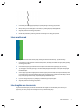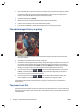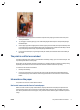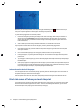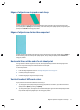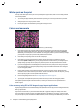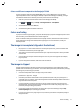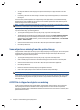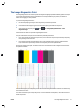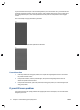HP Designjet T2500 eMFP - Image-quality troubleshooting guide
●
You may have asked to rotate the page from portrait to landscape on a paper size that is not wide
enough.
●
If necessary, reduce the size of the image or document in your software application, so it fits between
the margins.
There is another possible explanation for a clipped image. Some applications, such as Adobe Photoshop,
Adobe Illustrator and CorelDRAW, use an internal 16-bit coordinate system which means that they cannot
handle an image of more than 32,768 pixels.
NOTE: An image 32,768 pixels long would print at a length of 1.39 m (54.61 in) if you select Best or Quality
in the driver, 2.78 m (109.23 in) if you select Fast, Normal or Speed in the driver.
If you try to print an image larger than this from these applications, the bottom of the image may be clipped.
To print the whole image, try these suggestions:
●
Try using the PostScript printer driver to print your job, if you have not already tried it.
●
The Windows HP-GL/2 and HP RTL driver dialog includes an option called Max. application resolution,
which enables you to print successfully in this situation. You will not normally need to change the
default setting, which is Auto. However, you can find the option in the Advanced tab, under Document
Options > Printer Features.
●
Save the file in another format, such as TIFF or EPS, and open it with another application.
●
Use a RIP to print the file.
Some objects are missing from the printed image
Large quantities of data may be necessary to print a high-quality large-format print job, and in some specific
workflows there may be issues that can lead to some objects missing from the output. Here are some
suggestions to help you to avoid this problem.
●
Try using the PostScript printer driver to print your job, if you have not already tried it.
●
Select a smaller page size and scale to the desired final page size in the driver or in the front panel.
●
Save the file in another format, such as TIFF or EPS, and open it with another application.
●
Use a RIP to print the file.
●
Reduce the resolution of bitmap images in your application software.
●
Select a lower print quality in order to reduce the resolution of the printed image.
NOTE: If you are working under Mac OS, not all of these options are available.
These options are suggested for troubleshooting purposes and may adversely affect the final output quality
or the time necessary to generate the print job. Therefore, they should be cancelled if they do not help to
solve the problem.
A PDF file is clipped or objects are missing
In older versions of Adobe Acrobat or Adobe Reader, large PDF files could be clipped or lose some objects
when printing with the HP-GL/2 and HP RTL driver at high resolution. In order to avoid such problems,
upgrade your Adobe Acrobat or Adobe Reader software to the latest version. From version 7 onwards, these
problems should be solved.
14 Chapter 2 Troubleshooting print-quality issues ENWW