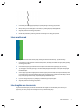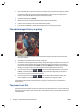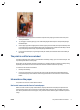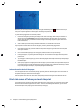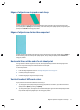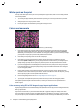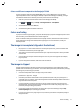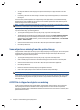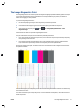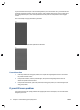HP Designjet T2500 eMFP - Image-quality troubleshooting guide
The Image Diagnostics Print
The Image Diagnostics Print consists of patterns designed to highlight printhead reliability problems. It helps
you to check the performance of the printhead that is currently installed in your printer, and whether it
suffers from clogging or other problems.
To print the Image Diagnostics Print:
1. Use the same paper type that you were using when you detected a problem.
2. Check that the selected paper type is the same as the paper type loaded into the printer.
3.
At the printer's front panel, press
, then , then Image Quality Maintenance > Print
diagnostic image.
It takes about two minutes to print the Image Diagnostics Print.
The print is divided into two parts, both of which test printhead performance.
●
Part 1 (top) consists of rectangles of pure colors, one for each ink. This part represents the print quality
that you will get from each color.
●
Part 2 (bottom) consists of small dashes, one for each printhead nozzle. This part complements the
first, and aims more specifically to detect how many faulty nozzles the printhead has.
Please look carefully at the print. The names of the colors are shown above the rectangles and to the left of
the patterns of dashes.
First look at the upper part of the print (part 1). Each colored rectangle should be a uniform color without any
horizontal lines across it.
Then look at the bottom part of the print (part 2). For each individual colored pattern, check that most of the
dashes are present.
ENWW The Image Diagnostics Print 15