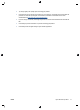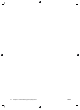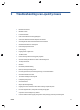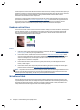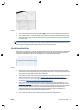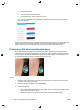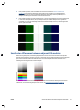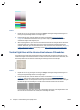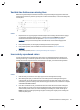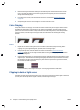HP Designjet T2500 eMFP - Image-quality troubleshooting guide
Actions
1. Re-scan the original, setting the content type to Image, and contrast and background cleaning to zero.
2. If the problem persists, re-scan the original at a lower scanner resolution (Standard quality if scanning,
Fast or Normal if copying). It may also help to flatten the original manually as much as possible before
scanning it again.
NOTE: The problem of wrinkles cannot always be solved, due to the technological limitations of CIS
scanners. If the wrinkles remain after the corrective actions explained above, then no further action can be
taken to improve the image quality, except to buy a more expensive CCD scanner.
Line discontinuities
When scanning or copying large originals, you may sometimes find issues such as that shown in the following
image, where a straight line (it does not necessarily have to be horizontal) appears with discontinuities or
small steps. Please note the black arrow indicating the scanning direction in this example.
Actions
1. Repeat the scan, and this time make sure that the product is correctly positioned (it is flat on the floor
and it does not move), and that the printer is not printing while you scan. Turning the original 90 or 180
degrees and scanning it again may also solve the problem.
2. If the problem persists, check that the original to be scanned is not skewed, and that it does not become
skewed during the scan. If so, please refer to
Incorrect paper advance, skew during scanning, or
horizontal wrinkles on page 33. You might also want to deactivate the automatic de-skew algorithm
as indicated in
A copied or scanned image is very skewed on page 37.
3. If there is no skew but the problem persists, clean and calibrate the scanner as indicated in
Scanner
maintenance on page 39. Take care not to move the product during the calibration (the printer should
not be printing during scanner calibration), and check that the maintenance sheet is correctly positioned
before starting the calibration. Also check that the maintenance sheet is not damaged before
calibrating the scanner (an old or damaged maintenance sheet may cause this problem); if it is
damaged, call HP support and ask for a new maintenance sheet.
4. If the problem persists, proceed to analyze the following areas of the diagnostic plot:
ENWW Line discontinuities 21