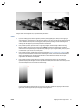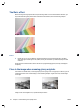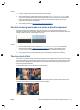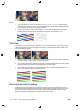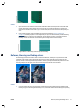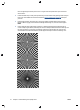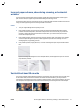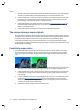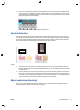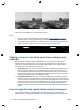HP Designjet T2500 eMFP - Image-quality troubleshooting guide
Actions
1. Open the scanner lid. Clean the motor wheels (small black rubber) and the pressure rolls (wide white
plastic). Check that all the pressure rolls can move freely. If you find dust particles or objects that
obstruct the movement of the rollers, try to remove them, then close the scanner lid and repeat your
scan.
2. If the problem persists, clean and calibrate the scanner as indicated in
Scanner maintenance
on page 39, and analyze pattern 1 of the diagnostic plot. If you can find horizontal periodical banding
inside this pattern, as shown on the right below, call HP support and report “horizontal periodical
banding”. Please note the black arrow indicating the scanning direction in this example.
Original Pattern 1 affected by horizontal periodical banding
Defocus, blurring and fading colors
CIS technology scanners are tuned to work at a fixed focal distance, and they are very sensitive to small
variations in the position of the original with respect to the scanner glass plate. If the scanner lid is not
properly closed, or if the original has deep wrinkles or texture, you may sometimes find problems as in the
following example (on the right), where the scanned image is blurred and colors are faded.
Actions
1. Check the scanner lid sensor by opening the scanner lid and checking that the five CIS modules show
blinking red, green and blue lights alternately. If not, reboot the machine and call HP support reporting
ENWW Defocus, blurring and fading colors 31