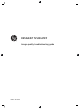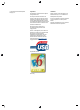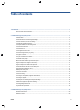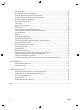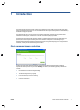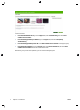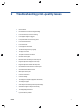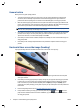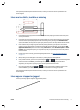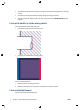HP Designjet T2500 eMFP - Image-quality troubleshooting guide
General advice
When you have any print-quality problem:
●
To achieve the best performance from your printer, use only genuine manufacturer's supplies and
accessories, whose reliability and performance have been thoroughly tested to give trouble-free
performance and best-quality prints. For details of recommended papers, see Using your product.
●
Make sure that the paper type selected in the front panel is the same as the paper type loaded into the
printer. At the same time, check that the paper type has been calibrated. Also make sure that the paper
type selected in your software is the same as the paper type loaded into the printer.
CAUTION: If you have the wrong paper type selected, you could experience poor print quality and
incorrect colors, and perhaps even damage to the printhead.
●
Check that you are using the most appropriate print-quality settings for your purposes (see Using your
product). You are likely to see lower print quality if you have moved the print-quality slider to the
'Speed' end of the scale, or set the custom quality level to Fast.
●
Check that your environmental conditions (temperature, humidity) are in the recommended range. See
Using your product.
●
Check that your ink cartridges and printhead have not passed their expiration dates: see Using your
product.
Horizontal lines across the image (banding)
If your printed image suffers from added horizontal lines as shown (the color may vary):
1. Check that the paper type you have loaded corresponds to the paper type selected in the front panel
and in your software.
2. Check that you are using appropriate print-quality settings for your purposes (see Using your product).
In some cases, you can overcome a print-quality problem merely by selecting a higher print-quality
level. For instance, if you have set the Print Quality slider to Speed, try setting it to Quality. If you
change the print-quality settings, you may wish to reprint your job at this point in case the problem has
been solved.
3. Print the Image Diagnostics Print. See
The Image Diagnostics Print on page 15.
4.
If the printhead is working correctly, go to the front panel and press
and then to see the
paper advance calibration status. If the status is DEFAULT, try performing paper advance calibration:
see Using your product.
4 Chapter 2 Troubleshooting print-quality issues ENWW