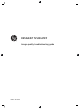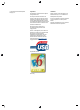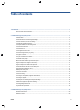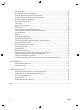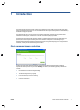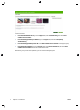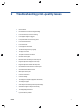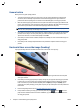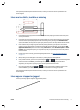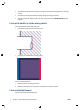HP Designjet T2500 eMFP - Image-quality troubleshooting guide
If the problem persists despite all the above actions, contact your customer service representative for
further support.
Lines are too thick, too thin or missing
1. Check that the paper type you have loaded corresponds to the paper type selected in the front panel
and in your software.
2. Check that you are using appropriate print-quality settings for your purposes (see Using your product).
Select the custom print-quality options in the driver dialog, and try turning on the Maximum detail
option (if available). You may wish to reprint your job at this point in case the problem has been solved.
3. If the resolution of your image is greater than the printing resolution, you may notice a loss of line
quality. If you are using the PCL or the HP-GL/2 and HP RTL driver for Windows, you can find the Max.
Application Resolution option in the driver dialog's Advanced tab, under Document Options > Printer
Features. If you change this option, you may wish to reprint your job at this point in case the problem
has been solved.
4. If lines are too thin or missing, print the Image Diagnostics Print. See
The Image Diagnostics Print
on page 15.
5. When printing on uncoated paper in Fast mode, try loading the paper as Bright Bond.
6.
If the problem remains, go to the front panel and press
then to see the printhead alignment
status. If the status is PENDING, you should align the printhead. See Using your product. After
alignment, you may wish to reprint your job in case the problem has been solved.
7.
Go to the front panel and press
then to see the paper advance calibration status. If the
status is DEFAULT, you should perform paper advance calibration: see Using your product.
If the problem persists despite all the above actions, contact your customer service representative for
further support.
Lines appear stepped or jagged
If lines in your image appear stepped or jagged when printed:
ENWW Lines are too thick, too thin or missing 5