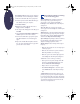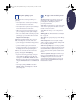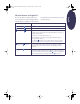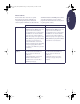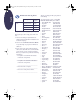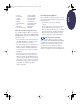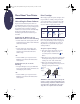(English) Windows Connect * Reference Manual
11
English
Getting Help When Things
Go Wrong
Solving Common Problems
It’s frustrating when things go wrong. This section
contains tips that can help you determine what
the problem is and how to fix it.
USB Problems
USB Installation. If you accidentally cancelled the
USB installation the first time you connected your
HP DeskJet printer to your computer, follow these
instructions to redisplay the USB installation
screens:
1. Disconnect the USB cable from your printer.
2. Insert the printer software CD (or Disk 1 if you
have diskettes) into your computer.
3. Click Start ➔ Run.
4. Browse to the CD or diskette drive. Select
Setup, and then click Open.
5. The setup.exe file will appear in the dialog box.
Click OK.
6. Select the Remove HP DeskJet 640C Series
Software option.
7. Connect the USB cable to your printer again.
The USB installation screen should appear
again.
8. Continue with Step 8 on your Quick Start
Poster.
Printer not responding. Make sure Windows 98 is
running and your computer is connected using a
USB cable. If you do not have Windows 98, you
need to use a parallel cable.
USB is not enabled.
1. In Windows 98, click Start ➔ Settings ➔
Control Panel.
2. Double-click the System icon.
3. Click the Device Manager tab.
4. Click the plus ( + ) icon next to the Universal
Serial Bus Controller option. If you see a USB
host controller and a USB root hub listed,
USB is probably enabled. If you do not see
these devices listed, refer to your computer’s
documentation or contact the manufacturer
for more information on enabling and setting
up USB.
5. If you cannot enable USB, you can always
use a parallel cable to connect your printer’s
parallel port to your computer.
Cable connections. Make sure your USB cable is
connected properly. Disconnect and then
reconnect the USB cable from your printer,
making sure that it is securely attached.
Printing speed. When operated on a USB chain,
your printer may become slower if other USB
devices or software applications are being used
while you’re printing. For optimal print
performance, avoid using other devices in the
USB chain while printing.
USB hub. If you have connected your printer to a
USB hub, and the “Error Writing to USB Port”
message appears, your printer isn’t getting good
data from the other device or hub. Connect the
printer directly to the USB port on the computer.
Unknown device. If you get an “Unknown device is
found” message when you install the USB
software, disconnect the USB cable, uninstall the
printer software (see page 20), and turn off the
computer and printer. Unplug the electrical
power to the printer, then reconnect your printer
and restart the USB software installation (see your
Quick Start Poster).
eng_90025_640C_RefMan.fm Page 11 Friday, February 25, 2000 9:22 AM