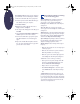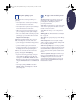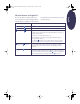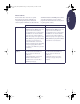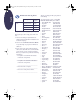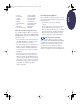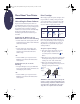(English) Windows Connect * Reference Manual
13
English
The print quality is poor
Cartridges. If ink is smearing, streaking, or is
splotchy:
• You might need to clean the print cartridges.
See the HP Toolbox for instructions.
• You might need to replace the print cartridges.
See the HP Toolbox for instructions.
• Make sure you have removed the protective
piece of vinyl tape from the print cartridges.
• If the color and black ink aren’t lining up on the
printed page, go to the HP Toolbox and click
Align the Print Cartridges.
Paper. If the printing is faded or the colors are
dull or bleeding into each other, make sure:
• you’re using paper intended for inkjet printers.
• you’ve loaded the paper print side down.
• you have selected the correct paper type on
the Setup tab of the HP print settings box.
Ink. You can control the amount of ink on the
page by changing the Print Quality.
• If you have smearing, you may be using too
much ink. On the Setup tab of the HP print
settings box, click Normal or Draft instead of
Best. You can also reduce the amount of ink by
using the Ink Volume slider on the Advanced
tab.
• You may be printing in Draft mode. Click
Normal or Best on the Setup tab of the HP
print settings box.
No page came out of the printer
Be patient. Complex documents, such as color
photographs, take a while to print. Check the
power light; if it’s blinking, the printer is
processing information.
Power. Make sure the printer is on (the power light
on the front of your printer should be on) and
that all connections are firm.
Cover. Make sure the top cover of the printer is
closed.
Blinking lights. See “What the Buttons and Lights
Do” on page 15.
Paper. Make sure you put the paper in the IN tray
correctly.
Print cartridges. Make sure both print cartridge
cradles contain properly installed cartridges with
the correct HP part number.
Printer not responding. If you are using a parallel
port on the printer you might be using the wrong
cable (HP IEEE 1284-compliant). If you have the
correct cable, turn off the printer and then turn it
back on.
“There is a problem” message. Perform the steps
in the box and click Retry. If the box reappears,
click Skip. If the printer is connected to the
computer with a parallel cable, be sure you are
using a bi-directional HP IEEE 1284-Compliant
Parallel Interface Cable.
eng_90025_640C_RefMan.fm Page 13 Friday, February 25, 2000 9:22 AM