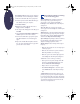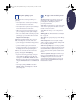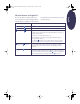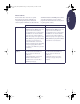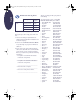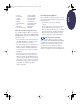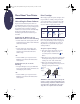(English) Windows Connect * Reference Manual
15
English
What the Buttons and Lights Do
There are two buttons and three lights on the
front of the printer. In general, the lights indicate
when the printer is operating correctly or when it
needs attention from you. The buttons are used to
control the printer.
When these lights are... You need to...
Turned off and Turned off Press Power to turn on the printer.
Steadily lit and Turned off Send a document to the printer. The printer is in the ready-to-print state.
Steadily lit and Blinking If you just installed a print cartridge, make sure the cartridge is securely
snapped into the printer with the arrow aligned with the dots on the top of
the print cartridge cradle.
Close the top cover of the printer if it is open.
Check the IN tray to make sure it contains paper and that the paper is
correctly loaded in the tray.
Press Resume to clear the error condition. Then check your computer
screen for any reported error message and corrective action instructions.
Blinking and Turned off No action required. This indicates that either the computer is sending a
document to the printer or that the printer is currently busy printing a
document.
Blinking and Blinking Press Power to turn off the printer. At the computer, cancel any
documents awaiting printing. Press Power again to turn on the printer. If
that doesn’t solve the problem, press the Power to turn it off. Unplug the
printer. Plug the printer back in, and press the Power to turn it on.
eng_90025_640C_RefMan.fm Page 15 Friday, February 25, 2000 9:22 AM