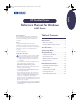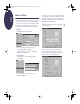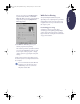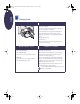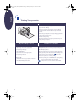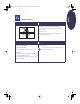(English) Windows Connect * Reference Manual
3
English
Choose color options on the
Advanced
tab.
To print in black and white, check
Print in
Grayscale
. Make your photocopied and faxed
images sharper by choosing
Optimize for
Photocopy or Fax
.
3.
Click
OK
in the
Print
dialog box of your
software program to start printing.
The next time you want to print this document,
you can use the
Print
button at the top of the
screen in your software program — simply
click it to print one copy using the same print
settings.
It takes a few moments for the printing to start,
because the printer is receiving information from
the computer.
For more information about the HP Print
Settings box, see the electronic
User’s
Guide
which you can access from the
HP printer software CD.
While You’re Printing
Your printer will print at different speeds,
depending on the complexity of the job and the
print quality you have chosen. If you have lots
of graphics and color in your document, it will
take longer to print.
If something goes wrong
Sometimes, in spite of your best efforts,
something goes wrong during printing. Maybe
a sheet of paper jams in the printer or nothing
happens at all. See “Solving Common Problems”
on page 11 for solutions.
eng_90025_640C_RefMan.fm Page 3 Friday, February 25, 2000 9:22 AM