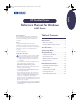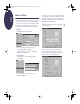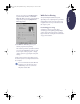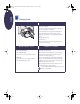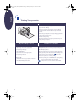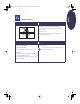(English) Windows Connect * Reference Manual
4
English
Printing on Different Types of Paper
Printing Photographs
I want to print…
I should…
8.5 x 11 in. or A4 Photo Paper
1. With the printer turned on, open the top cover and
remove the black print cartridge.
Store the black print cartridge in the print cartridge
storage container.
2. Place the photo cartridge into the now-empty
cartridge cradle, and push it back into position.
3. Close the printer’s top cover.
4. Align the cartridges.
5. Insert photo paper in the IN tray, printable side down.
6. Slide the paper adjusters to fit snugly against the
paper’s edges.
7. Choose print settings that match the type and size of
the photo paper.
8. Print the photo.
9. Reset the software for the paper you’ll be using next
after printing completes.
HP print settings to choose
Guidelines to remember
Setup Tab
-
Paper Type:
Choose appropriate HP Photo
Paper type
-
Print Quality:
Best
-
Paper Size:
Choose appropriate paper size
-
HP Photo Cartridge:
Checked
Features Tab
-
Orientation:
Choose appropriate orientation
-
Two-Sided Printing:
Unchecked
•
For best results use
HP Premium Photo Paper
,
Glossy
,
or
HP Premium Plus Photo Paper
,
Matte
or
Glossy
.
•
Make sure that the photo paper is loaded in the IN tray
printable side down.
•
For best results, remove each sheet promptly and allow
it to dry printable side up. Drying time varies
depending on the humidity.
•
After printing your photo, remove the photo cartridge
from the printer and replace it with the black print
cartridge. Store the photo cartridge in the storage
container.
•
If you used any special paper, remove it from the IN
tray and replace it with paper you’ll be using next.
•
Reset the software for whatever you’ll be printing next.
If you need more information about working with
photos, see the electronic
User’s Guide
.
eng_90025_640C_RefMan.fm Page 4 Friday, February 25, 2000 9:22 AM