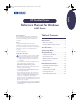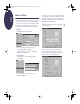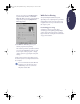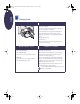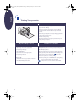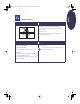(English) Windows Connect * Reference Manual
8
English
Printing Transparencies
I want to print… I should…
1. Slide out both the paper adjusters, and remove all
paper from the IN tray.
2. Put up to 25 sheets of transparencies in the IN tray,
rough side down and the adhesive strip toward the
printer.
3. Slide the paper adjusters so they fit snugly against the
edges of the transparencies.
4. Print the transparency.
5. Reset the software for the paper you’ll be using next
after printing completes.
HP print settings to choose Guidelines to remember
Setup Tab
- Paper Type: Choose the appropriate
transparency film type
- Print Quality: Best
- Paper Size: Choose the appropriate
transparency film size
Features Tab
- Orientation: Choose appropriate orientation
- Two-Sided Printing: Unchecked
• For best results, use HP Premium Inkjet Rapid Dry
Transparencies, which are designed specifically for use
with HP Inkjet printers.
• Because transparencies need longer drying times than
plain paper, the printer dries them automatically before
it releases them. Press the Resume button on the
front of the printer to continue printing.
• For faster printing, choose Normal as the print quality.
If you need information about printing
transparencies, see the electronic User’s Guide.
eng_90025_640C_RefMan.fm Page 8 Friday, February 25, 2000 9:22 AM