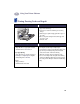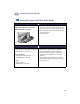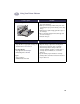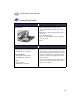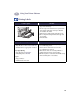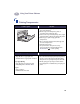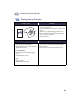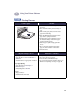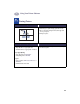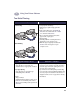(English) Macintosh Connect * Users Guide - C6427-90071
Table Of Contents
- Table of Contents
- Introduction
- Printing Basics
- Using Your Printer Software
- Using and Caring for Your Print Cartridges
- Getting Help When Things Go Wrong
- Supplies and Accessories
- Setup Instructions
- Specifications
- Legal Information
- Index
- Environmental Statement
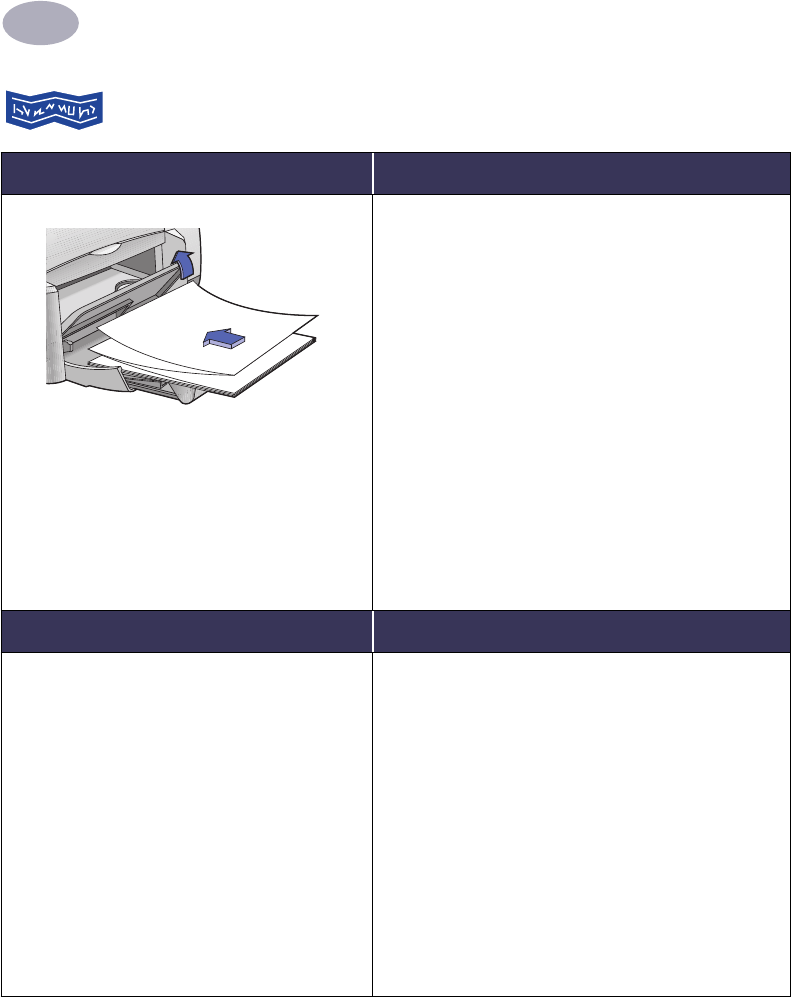
Using Your Printer Software
2
21
Printing Banners
I want to print… I should…
1 Tear off the number of sheets (up to 20)
you need.
2 Tear off and discard the perforated strips, if
any.
3 Slide out the paper guides, and remove all
paper from the IN tray.
4 Raise the OUT Tray Flap and leave it in the
up position to print your banners.
5 Put the banner paper in the IN tray so that
the unattached edge of the banner paper
stack is toward the printer.
6 Slide the paper guides snugly against the
sheets.
7 Choose the print settings that match the
type, size, and orientation of the banner.
8 Print the banner.
HP print settings to choose Guidelines to remember
Page Setup
- Paper Size: Choose U.S. Letter Banner or
A4 Banner
- Orientation: Choose appropriate orientation
Paper Type/Quality
- Paper Type: Choose Plain Paper or
HP Banner Paper
- Print Quality: Choose Normal
Layout
- Pages per Sheet: 1
- Print Both Sides: Unchecked
• When printing banners, be sure that the OUT Tray
Flap is placed in the up position.
• For best results, use HP Banner Paper.
• If you are having problems printing a banner, see
“Banners aren’t printing correctly.” on page 44.