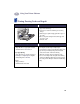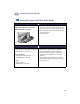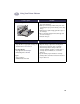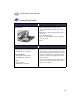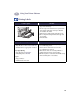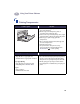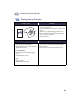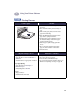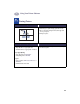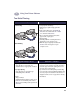(English) Macintosh Connect * Users Guide - C6427-90071
Table Of Contents
- Table of Contents
- Introduction
- Printing Basics
- Using Your Printer Software
- Using and Caring for Your Print Cartridges
- Getting Help When Things Go Wrong
- Supplies and Accessories
- Setup Instructions
- Specifications
- Legal Information
- Index
- Environmental Statement
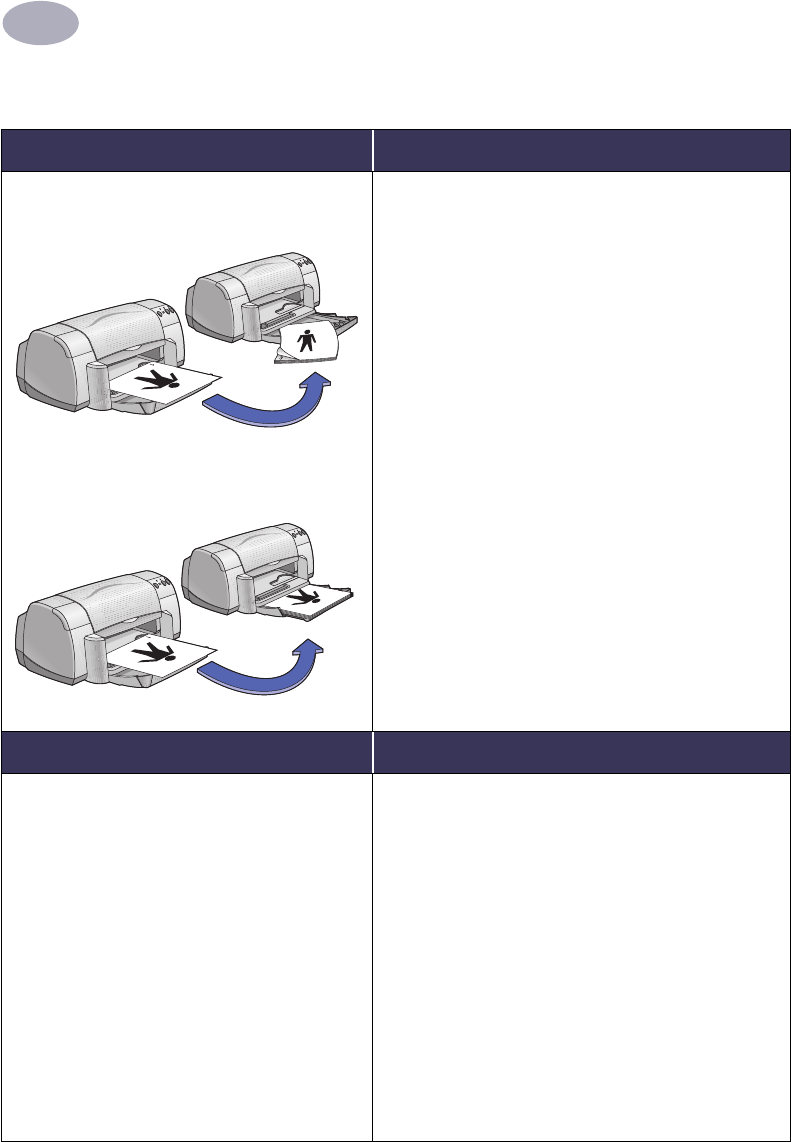
Using Your Printer Software
2
23
Two-Sided Printing
I want to print… I should…
Manual Two-Sided Printing
Book Binding
Tablet Binding
1 Remove all paper from the OUT tray.
2 Load paper into the IN tray.
3 Slide the paper guides snugly against the
sheets.
4 In the Layout dialog box, click Print Both
Sides, then select either the Book or Tablet
icon, and uncheck Automatic.
5 Choose the print settings that match the
type and size of your paper.
6 Begin printing.
7 Carefully follow the reloading instructions
displayed on your computer screen.
8 When the paper is properly reloaded, click
Continue in the message box on your
computer screen.
HP print settings to choose Guidelines to remember
Page Setup
- Paper Size: Choose appropriate size
- Orientation: Choose appropriate orientation
Paper Type/Quality
- Paper Type: Choose appropriate type
- Print Quality: Choose Normal
Layout
- Pages per Sheet: 1
- Print Both Sides: Check this box, then choose
the Book icon (for binding on the side) or
Tablet icon (for binding at the top). Uncheck
Automatic.
• The printer prints one side of the paper first. Then, a
message on your computer screen tells you how to
reload the paper and resume printing. The reverse
side of the paper is then printed.
• If you want to do two-sided printing automatically,
you can purchase a Two-Sided Printing Module. This
accessory may not be available in all countries (see
“Supplies and Accessories” on page 50 for ordering
information).