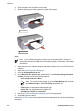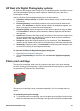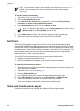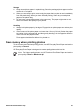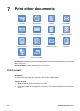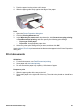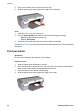User Guide - Microsoft Windows 9x
4. Push the paper into the printer until it stops.
5. Slide the paper guide firmly against the edge of the paper.
Small photos
Large photos
Print
Note If your software program includes a photo printing feature, follow the
instructions that are provided with the software program. Otherwise, follow these
instructions.
1. Open the photo in a software program that allows editing, such as HP Photosmart
software.
2. Open the Printer Properties dialog box.
3. Click the Printing Shortcuts tab.
4. In the What do you want to do? drop-down list, click Photo printing-with white
borders, and then select the following options:
– Print quality: Normal or Best
Note For maximum dpi quality, go to the Paper/Quality tab, and then
click Maximum dpi in the Print quality drop-down list.
– Paper type: An appropriate photo paper type
– Paper size: An appropriate photo paper size
– Orientation: Portrait or Landscape
5. Set the HP Real Life Digital Photography options as appropriate.
6. Click OK to print the photo.
Use the What's This? help to learn about the features that appear in the Printer Properties
dialog box.
Chapter 6
20 HP Deskjet D2300 series