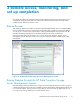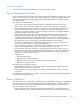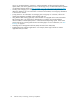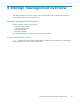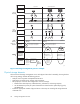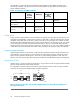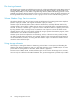HP ProLiant DL100 G2 Data Protection Storage Server administration guide (June 2006)
NOTE:
Remote Desktop is only supported on systems running Internet Explorer.
Logging off and disconnecting
Remote D esktop provides two options when closing a client: you can either disconnect or log off the
system.
Disconnecting leaves the session running on the ser ver. You can reconnect to the server and resume the
session. If you are p erforming a task on the server, such as running a time-consuming quer y on a
database, you can start the task a nd d isconne ct from the session. Later, you can log b ack on the server,
re-enter the session, and either resume the task o r check results. This is especially helpful when operating
over a remote connection on a long-distance toll line.
Logging off ends the session running on the server. Any applications running within the session are
closed, and unsaved changes made to open fileswillbelost.Thenexttimeyoulogontotheserver,a
new session is created.
Remote Desktop requires that all connecting users be authenticated, which is why users must log on
each time they start a session.
Accessing Remote Desktop
1. On the primary navigation bar, select Maintenance.
2. Click Remote Desktop.
3. Log on.
Telnet Server
Telnet Server is a utility that lets users connect to machines, log on, and obtain a com m a nd prompt
remotely. Telnet Server is preinstalled on the storage ser ver, but must be activated before use.
CAUTION:
For security reasons, the Telnet Server service must be restarted each time the server is restarted.
Enabling Telnet server
Use Remote Desktop to access a command line interface, and then enter the following command:
net star
t tlntsvr
The Telnet Ser ver service needs to be enabled prior to running this command. The service can be
enabled by opening the services MMC:
1. Select S
tart > Run, and then enter services.msc.
2. Locate and right-click the Telnet service, and then select Properties.
3. Depending on your preference, in the Startup Type drop-down box:
•ClickAutomatic, and then click OK to have the Telnet server start up automatically on every
reboo
t.
•ClickManual, and then click OK to have the Telnet server start up manually every time the
server is rebooted.
32
Remote access, monitoring, and set up completion