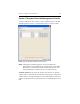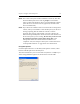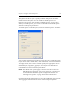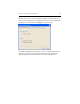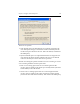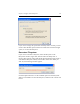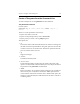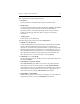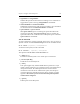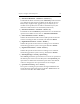HP StorageWorks Clustered File System 3.6.0 Windows Storage Server Edition Administration Guide (403103-005, January 2008)
Table Of Contents
- Contents
- HP Technical Support
- Quick Start Checklist
- Introduction to HP Clustered File System
- Cluster Administration
- Administrative Considerations and Restrictions
- Tested Configuration Limits
- Volume and Filesystem Limits
- User Authentication
- Start the Management Console
- Cluster Management Applications
- The HP CFS Management Console
- View Installed Software
- Start HP Clustered File System
- Stop HP Clustered File System
- Back Up and Restore the Cluster Configuration
- HP Clustered File System Network Port Numbers
- Configure Servers
- Configure Network Interfaces
- Configure the SAN
- Configure Dynamic Volumes
- Configure PSFS Filesystems
- Manage Disk Quotas
- Manage Hardware Snapshots
- Configure Security Features
- Configure Event Notifiers and View Events
- Overview
- Install and Configure the Microsoft SNMP Service
- Cluster Event Viewer
- Configure Event Notifier Services
- Select Events for a Notifier Service
- Configure the SNMP Notifier Service
- Configure the Email Notifier Service
- Configure the Script Notifier Service
- View Configurations from the Command Line
- Test Notifier Services
- Enable or Disable a Notifier Service
- Restore Notifier Event Settings to Default Values
- Import or Export the Notifier Event Settings
- Using Custom Notifier Scripts
- Cluster Operations on the Applications Tab
- Configure Virtual Hosts
- Configure Service Monitors
- Configure Device Monitors
- Advanced Monitor Topics
- SAN Maintenance
- Other Cluster Maintenance
- Management Console Icons
- Index

Chapter 9: Configure PSFS Filesystems 102
The Quotas tab allows you to specify whether disk quotas should be
enabled on the filesystem. You can enable or disable quotas on a
filesystem at any time. (See “Enable or Disable Quotas” on page 121.)
When you enable quotas, you can also set default hard and soft quotas
and select other quota parameters.
To enable quotas on the filesystem, check the “Enable quotas” checkbox.
You can then set default hard and soft quotas for users on that filesystem.
If you do not want a default limit, click “Unlimited,” which is the default.
To assign a limit, click “Limit” and then specify the appropriate size in
either kilobyes, megabytes, gigabytes, or terabytes. The defaults are
rounded down to the nearest filesystem block.
NOTE: The default user quotas apply to all users who do not have an
individual quota assigned. You can set quotas for a specific user
via the Microsoft Windows quota management features. See
“Manage User Quotas” on page 124 for more information.
Click the Advanced Options button to set some additional quota options.
The Logging & Enforcement tab on the Advanced Quota Options