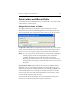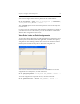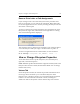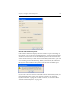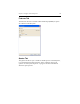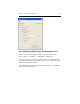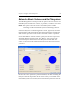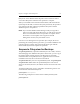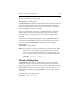HP StorageWorks Clustered File System 3.6.0 Windows Storage Server Edition Administration Guide (403103-005, January 2008)
Table Of Contents
- Contents
- HP Technical Support
- Quick Start Checklist
- Introduction to HP Clustered File System
- Cluster Administration
- Administrative Considerations and Restrictions
- Tested Configuration Limits
- Volume and Filesystem Limits
- User Authentication
- Start the Management Console
- Cluster Management Applications
- The HP CFS Management Console
- View Installed Software
- Start HP Clustered File System
- Stop HP Clustered File System
- Back Up and Restore the Cluster Configuration
- HP Clustered File System Network Port Numbers
- Configure Servers
- Configure Network Interfaces
- Configure the SAN
- Configure Dynamic Volumes
- Configure PSFS Filesystems
- Manage Disk Quotas
- Manage Hardware Snapshots
- Configure Security Features
- Configure Event Notifiers and View Events
- Overview
- Install and Configure the Microsoft SNMP Service
- Cluster Event Viewer
- Configure Event Notifier Services
- Select Events for a Notifier Service
- Configure the SNMP Notifier Service
- Configure the Email Notifier Service
- Configure the Script Notifier Service
- View Configurations from the Command Line
- Test Notifier Services
- Enable or Disable a Notifier Service
- Restore Notifier Event Settings to Default Values
- Import or Export the Notifier Event Settings
- Using Custom Notifier Scripts
- Cluster Operations on the Applications Tab
- Configure Virtual Hosts
- Configure Service Monitors
- Configure Device Monitors
- Advanced Monitor Topics
- SAN Maintenance
- Other Cluster Maintenance
- Management Console Icons
- Index

Chapter 9: Configure PSFS Filesystems 110
Drive Letters and Mount Paths
To provide access to a PSFS filesystem, you will need to associate it with
a drive letter or a mount path.
Assign Drive Letters or Paths
To assign a drive letter or mount path, select the filesystem on the
Filesystems tab on the HP CFS Management Console, right-click, and
select Assign Path. The assignment is made on all servers in the cluster.
Assign Drive Letter: HP Clustered File System queries the servers in the
cluster to determine the drive letters that are currently unused on all of
the servers. You can assign any of these drive letters to the filesystem.
NOTE: If, on a cluster server, the drive letter you selected is assigned for
another purpose before the Assign Drive Letter operation is
complete, the affected server will not be able to access the
filesystem via the drive letter. You can remove drive letters and
reassign them as necessary to ensure that all servers can access the
filesystem.
Specify Mount Path: Mount paths are also known as NTFS junctions,
and allow you to mount another volume in an empty directory on an
NTFS volume. Type the complete pathname (for example, C:\data1). HP
Clustered File System can create the mount path if it does not already
exist on each server that will mount the filesystem. If necessary, check
“Create the directory if it does not exist.”
You can specify both a drive letter and a mount path for a filesystem;
however, you will need to do this in separate operations.