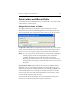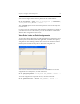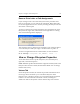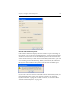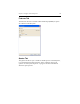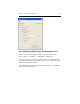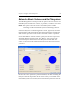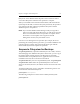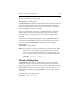HP StorageWorks Clustered File System 3.6.0 Windows Storage Server Edition Administration Guide (403103-005, January 2008)
Table Of Contents
- Contents
- HP Technical Support
- Quick Start Checklist
- Introduction to HP Clustered File System
- Cluster Administration
- Administrative Considerations and Restrictions
- Tested Configuration Limits
- Volume and Filesystem Limits
- User Authentication
- Start the Management Console
- Cluster Management Applications
- The HP CFS Management Console
- View Installed Software
- Start HP Clustered File System
- Stop HP Clustered File System
- Back Up and Restore the Cluster Configuration
- HP Clustered File System Network Port Numbers
- Configure Servers
- Configure Network Interfaces
- Configure the SAN
- Configure Dynamic Volumes
- Configure PSFS Filesystems
- Manage Disk Quotas
- Manage Hardware Snapshots
- Configure Security Features
- Configure Event Notifiers and View Events
- Overview
- Install and Configure the Microsoft SNMP Service
- Cluster Event Viewer
- Configure Event Notifier Services
- Select Events for a Notifier Service
- Configure the SNMP Notifier Service
- Configure the Email Notifier Service
- Configure the Script Notifier Service
- View Configurations from the Command Line
- Test Notifier Services
- Enable or Disable a Notifier Service
- Restore Notifier Event Settings to Default Values
- Import or Export the Notifier Event Settings
- Using Custom Notifier Scripts
- Cluster Operations on the Applications Tab
- Configure Virtual Hosts
- Configure Service Monitors
- Configure Device Monitors
- Advanced Monitor Topics
- SAN Maintenance
- Other Cluster Maintenance
- Management Console Icons
- Index

Chapter 9: Configure PSFS Filesystems 117
filesystems on the disk that will be deported. Users will not be able to
access these filesystems until the resize operation is complete.
When you click OK on the Confirm Extend window, HP Clustered File
System deports the disk, resizes the filesystem partition by the specified
size, reimports the disk, and then expands the filesystem to fill the
additional space in the partition.
NOTE: If you used the Windows Disk Manager utility to assign drive
letters or mount paths for the filesystem, you will need to reassign
them on each node after the resize operation is complete. If the
drive letters or mount paths were assigned via the HP
Management Console, they will still be correct.
If an error occurs during the resize operation (for example, the server
performing the extend operation goes down), you will be notified that the
operation did not complete. Select the Extend option again and HP
Clustered File System will complete the operation.
Suspend a Filesystem for Backups
The psfssuspend utility suspends a PSFS filesystem in a stable, coherent,
and unchanging state. While the filesystem is in this state, you can copy it
for backup and/or archival purposes. The filesystem is essentially
unusable while it is suspended; however, applications that can tolerate
extended waits for I/O do not need to be terminated.
The psfsresume utility restores a suspended filesystem. The psfssuspend
and psfsresume utilities affect the specified filesystem on all servers
where it is mounted; however, the utilities must be executed on the same
server.
To suspend a filesystem, issue a command in the following form on one
server that has mounted the filesystem.
psfssuspend <mountpoint>
The following example uses a drive letter to identify the filesystem:
psfssuspend X: