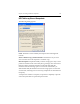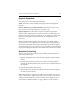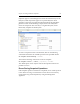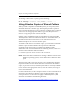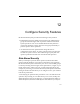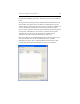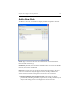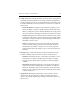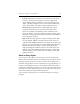HP StorageWorks Clustered File System 3.6.0 Windows Storage Server Edition Administration Guide (403103-005, January 2008)
Table Of Contents
- Contents
- HP Technical Support
- Quick Start Checklist
- Introduction to HP Clustered File System
- Cluster Administration
- Administrative Considerations and Restrictions
- Tested Configuration Limits
- Volume and Filesystem Limits
- User Authentication
- Start the Management Console
- Cluster Management Applications
- The HP CFS Management Console
- View Installed Software
- Start HP Clustered File System
- Stop HP Clustered File System
- Back Up and Restore the Cluster Configuration
- HP Clustered File System Network Port Numbers
- Configure Servers
- Configure Network Interfaces
- Configure the SAN
- Configure Dynamic Volumes
- Configure PSFS Filesystems
- Manage Disk Quotas
- Manage Hardware Snapshots
- Configure Security Features
- Configure Event Notifiers and View Events
- Overview
- Install and Configure the Microsoft SNMP Service
- Cluster Event Viewer
- Configure Event Notifier Services
- Select Events for a Notifier Service
- Configure the SNMP Notifier Service
- Configure the Email Notifier Service
- Configure the Script Notifier Service
- View Configurations from the Command Line
- Test Notifier Services
- Enable or Disable a Notifier Service
- Restore Notifier Event Settings to Default Values
- Import or Export the Notifier Event Settings
- Using Custom Notifier Scripts
- Cluster Operations on the Applications Tab
- Configure Virtual Hosts
- Configure Service Monitors
- Configure Device Monitors
- Advanced Monitor Topics
- SAN Maintenance
- Other Cluster Maintenance
- Management Console Icons
- Index

Chapter 11: Manage Hardware Snapshots 131
Engenio Snapshots
The dialog asks for the following information:
Label. The label is used to identify the snapshot on the Management
Console.
Share as Shadow Copy of Shared Folder. Check this box if you want
users to be able to use the snapshot as a shadow copy.
Engenio Options. The first time a snapshot is taken of a particular
filesystem, the snapshot process creates a repository on disk that stores
pointers to the data in the source filesystem. As changes are made to the
filesystem, subsequent snapshots will copy the changed data to the
repository.
When you take the first snapshot of a filesystem, you will be asked to
specify the size for the repository. The size needed varies depending on
the amount of data that will change in the filesystem and how long the
snapshot will be active. The repository size is specified as a percentage of
the volume holding the filesystem. The default is 20% of the base volume.
Snapshot Processing
When you complete the information on the dialog, HP Clustered File
System takes these steps:
• Quiesces the filesystem to ensure that the snapshot can be mounted
cleanly.
• Performs the snapshot operation in accordance with the snapshot
method. HP Clustered File System selects the next available LUNs for
the snapshot.
• Resumes normal filesystem activity.
• Imports the LUNs used for the snapshot into the cluster. The import
can take several moments.
When the snapshot is complete, you will be asked whether you want to
assign a drive letter or path to the snapshot. If you choose to do this, the
“Assign a Cluster-Wide Drive Letter” window will be displayed. (See
“Drive Letters and Mount Paths” on page 110 for more information.)