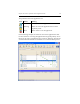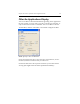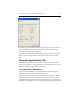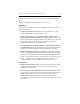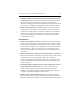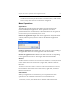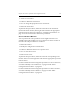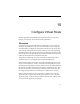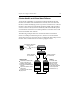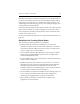HP StorageWorks Clustered File System 3.6.0 Windows Storage Server Edition Administration Guide (403103-005, January 2008)
Table Of Contents
- Contents
- HP Technical Support
- Quick Start Checklist
- Introduction to HP Clustered File System
- Cluster Administration
- Administrative Considerations and Restrictions
- Tested Configuration Limits
- Volume and Filesystem Limits
- User Authentication
- Start the Management Console
- Cluster Management Applications
- The HP CFS Management Console
- View Installed Software
- Start HP Clustered File System
- Stop HP Clustered File System
- Back Up and Restore the Cluster Configuration
- HP Clustered File System Network Port Numbers
- Configure Servers
- Configure Network Interfaces
- Configure the SAN
- Configure Dynamic Volumes
- Configure PSFS Filesystems
- Manage Disk Quotas
- Manage Hardware Snapshots
- Configure Security Features
- Configure Event Notifiers and View Events
- Overview
- Install and Configure the Microsoft SNMP Service
- Cluster Event Viewer
- Configure Event Notifier Services
- Select Events for a Notifier Service
- Configure the SNMP Notifier Service
- Configure the Email Notifier Service
- Configure the Script Notifier Service
- View Configurations from the Command Line
- Test Notifier Services
- Enable or Disable a Notifier Service
- Restore Notifier Event Settings to Default Values
- Import or Export the Notifier Event Settings
- Using Custom Notifier Scripts
- Cluster Operations on the Applications Tab
- Configure Virtual Hosts
- Configure Service Monitors
- Configure Device Monitors
- Advanced Monitor Topics
- SAN Maintenance
- Other Cluster Maintenance
- Management Console Icons
- Index

Chapter 14: Cluster Operations on the Applications Tab 172
Click OK to close the filter. The filter then appears as a separate tab and
will be available to you when you connect to any cluster. (Filters are
stored per user under the registry key.)
To modify an existing filter, select that filter, right-click, and select Edit
Filter. To remove a filter, select the filter, right-click, and select Delete
Filter.
Using the Applications Tab
Applications and their associated resources can be managed either by
using “drag and drop,” or by right-clicking on the application or resource
and then selecting the appropriate menu item.
“Drag and Drop” Operations
You can use “drag and drop” on the Applications tab to reconfigure
applications, virtual hosts, and device monitors.
To perform a drag and drop operation, left-click on the resource that you
want to change, drag it to the appropriate cell, and then release. When
you begin the drag operation, the cursor will change to a circle with a bar
through it, meaning that the current mouse location does not allow drops.