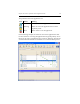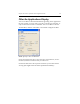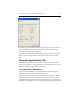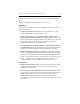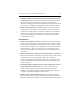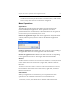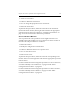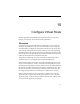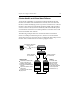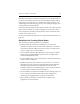HP StorageWorks Clustered File System 3.6.0 Windows Storage Server Edition Administration Guide (403103-005, January 2008)
Table Of Contents
- Contents
- HP Technical Support
- Quick Start Checklist
- Introduction to HP Clustered File System
- Cluster Administration
- Administrative Considerations and Restrictions
- Tested Configuration Limits
- Volume and Filesystem Limits
- User Authentication
- Start the Management Console
- Cluster Management Applications
- The HP CFS Management Console
- View Installed Software
- Start HP Clustered File System
- Stop HP Clustered File System
- Back Up and Restore the Cluster Configuration
- HP Clustered File System Network Port Numbers
- Configure Servers
- Configure Network Interfaces
- Configure the SAN
- Configure Dynamic Volumes
- Configure PSFS Filesystems
- Manage Disk Quotas
- Manage Hardware Snapshots
- Configure Security Features
- Configure Event Notifiers and View Events
- Overview
- Install and Configure the Microsoft SNMP Service
- Cluster Event Viewer
- Configure Event Notifier Services
- Select Events for a Notifier Service
- Configure the SNMP Notifier Service
- Configure the Email Notifier Service
- Configure the Script Notifier Service
- View Configurations from the Command Line
- Test Notifier Services
- Enable or Disable a Notifier Service
- Restore Notifier Event Settings to Default Values
- Import or Export the Notifier Event Settings
- Using Custom Notifier Scripts
- Cluster Operations on the Applications Tab
- Configure Virtual Hosts
- Configure Service Monitors
- Configure Device Monitors
- Advanced Monitor Topics
- SAN Maintenance
- Other Cluster Maintenance
- Management Console Icons
- Index

Chapter 15: Configure Virtual Hosts 179
The failover operation to another network interface has minimal impact
on clients. For example, if clients were downloading Web pages during
the failover, they would receive a “transfer interrupted” message and
could simply reload the Web page. If they were reading Web pages, they
would not notice any interruption.
If the active network interface fails, only the virtual hosts associated with
that interface are failed over. If the underlying server has other virtual
hosts configured on another network interface, those virtual hosts will
continue to access that server.
For more information about failover, see “Virtual Hosts and Failover” on
page 185.
Guidelines for Creating Virtual Hosts
When creating virtual hosts, follow these guidelines:
• When planning the virtual hosts needed for your cluster, first
determine the network services that will be available to your clients.
Then determine the IP addresses for those services. You will need to
create a virtual host for each IP address.
• Choose virtual hostnames that differ from your actual server names.
Virtual hosts are independent of specific servers, and their names
should be independent as well.
• Use an IP address that is on the same subnet as the network interfaces
where it will be configured.
•Update the hosts file (%SystemRoot%\system32\drivers\etc\hosts) or
the DNS name service with the virtual hostnames and IP addresses.
(For improved performance, the Management Console caches
hostname lookups. If your DNS changes, you may need to restart the
console so that it will reflect the new hostname.)
• Do not manually configure the IP address in the operating system or a
system startup script. HP Clustered File System configures the
operating system appropriately to support the virtual host.
• After creating virtual hosts, you will need to configure your
applications to recognize them.