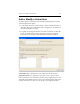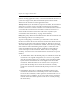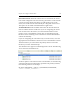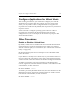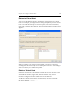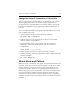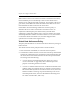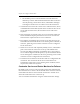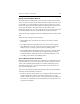HP StorageWorks Clustered File System 3.6.0 Windows Storage Server Edition Administration Guide (403103-005, January 2008)
Table Of Contents
- Contents
- HP Technical Support
- Quick Start Checklist
- Introduction to HP Clustered File System
- Cluster Administration
- Administrative Considerations and Restrictions
- Tested Configuration Limits
- Volume and Filesystem Limits
- User Authentication
- Start the Management Console
- Cluster Management Applications
- The HP CFS Management Console
- View Installed Software
- Start HP Clustered File System
- Stop HP Clustered File System
- Back Up and Restore the Cluster Configuration
- HP Clustered File System Network Port Numbers
- Configure Servers
- Configure Network Interfaces
- Configure the SAN
- Configure Dynamic Volumes
- Configure PSFS Filesystems
- Manage Disk Quotas
- Manage Hardware Snapshots
- Configure Security Features
- Configure Event Notifiers and View Events
- Overview
- Install and Configure the Microsoft SNMP Service
- Cluster Event Viewer
- Configure Event Notifier Services
- Select Events for a Notifier Service
- Configure the SNMP Notifier Service
- Configure the Email Notifier Service
- Configure the Script Notifier Service
- View Configurations from the Command Line
- Test Notifier Services
- Enable or Disable a Notifier Service
- Restore Notifier Event Settings to Default Values
- Import or Export the Notifier Event Settings
- Using Custom Notifier Scripts
- Cluster Operations on the Applications Tab
- Configure Virtual Hosts
- Configure Service Monitors
- Configure Device Monitors
- Advanced Monitor Topics
- SAN Maintenance
- Other Cluster Maintenance
- Management Console Icons
- Index

Chapter 15: Configure Virtual Hosts 185
Change the Virtual IP Address for a Virtual Host
When you change the virtual IP address of a virtual host, you will also
need to update your name server and to configure applications to
recognize the new virtual IP address. The order in which you perform
these tasks is dependent on your application and the requirements of
your site.
You can use mx commands to change the virtual IP address of a virtual
host. Complete these steps:
1. At the Command Prompt, run the following command:
mx matrix dump > mxdump.out
2. Edit the mxdump.out file, replacing all occurrences of the old IP
address with the new IP address.
3. At the beginning of the mxdump.out file, add a line such as the
following to remove the old IP address from the virtual host
configuration:
vhost delete <old_IP_address>
4. Delete any lines in mxdump.out that do not need to change.
5. Run the following command to update the cluster configuration with
the new IP address:
mx --file mxdump.out
Virtual Hosts and Failover
When you create a virtual host, you specify a list of network interfaces on
which the virtual host can be located. The interfaces are placed in order:
primary, backup #1, backup #2, and so on. The ClusterPulse process
considers the “health” of the servers providing those interfaces when
determining where to place a virtual host. The status and enablement of
the service and device monitors associated with the virtual host also
contribute to a server’s health calculation. When a server is completely
“healthy,” all of the services associated with the virtual host are up and
enabled.