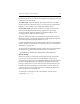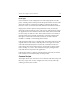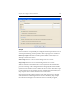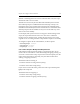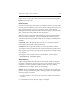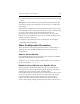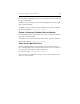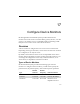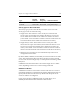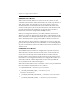HP StorageWorks Clustered File System 3.6.0 Windows Storage Server Edition Administration Guide (403103-005, January 2008)
Table Of Contents
- Contents
- HP Technical Support
- Quick Start Checklist
- Introduction to HP Clustered File System
- Cluster Administration
- Administrative Considerations and Restrictions
- Tested Configuration Limits
- Volume and Filesystem Limits
- User Authentication
- Start the Management Console
- Cluster Management Applications
- The HP CFS Management Console
- View Installed Software
- Start HP Clustered File System
- Stop HP Clustered File System
- Back Up and Restore the Cluster Configuration
- HP Clustered File System Network Port Numbers
- Configure Servers
- Configure Network Interfaces
- Configure the SAN
- Configure Dynamic Volumes
- Configure PSFS Filesystems
- Manage Disk Quotas
- Manage Hardware Snapshots
- Configure Security Features
- Configure Event Notifiers and View Events
- Overview
- Install and Configure the Microsoft SNMP Service
- Cluster Event Viewer
- Configure Event Notifier Services
- Select Events for a Notifier Service
- Configure the SNMP Notifier Service
- Configure the Email Notifier Service
- Configure the Script Notifier Service
- View Configurations from the Command Line
- Test Notifier Services
- Enable or Disable a Notifier Service
- Restore Notifier Event Settings to Default Values
- Import or Export the Notifier Event Settings
- Using Custom Notifier Scripts
- Cluster Operations on the Applications Tab
- Configure Virtual Hosts
- Configure Service Monitors
- Configure Device Monitors
- Advanced Monitor Topics
- SAN Maintenance
- Other Cluster Maintenance
- Management Console Icons
- Index

Chapter 16: Configure Service Monitors 203
without considering this to be an error. In both of these cases, the script
should exit with a zero exit status.
This behavior is necessary because HP Clustered File System runs the
Start and Stop scripts to establish the desired start/stop activity, even
though the service may actually have been started by something other
than HP Clustered File System before ClusterPulse was started. The Start
and Stop scripts must also handle recovery from events that may cause
them to run unsuccessfully.
For example, if the system runs out of swap space while running a Start
script, the script will fail and exit non-zero. The service could then
become active on another server, causing the Stop script to run on the
original server even though the Start script did not complete successfully.
To configure scripts from the command line, use these options:
--recoveryScript <script>
--startScript <script>
--stopScript <script>
Use Custom Scripts to Modify Start/Stop Activities
Some built-in monitors perform starting or stopping activities. If you
need to take an action before or after the starting or stopping activity, you
can create a custom Start or Stop script for the action and specify it on the
Scripts tab for the monitor. (Currently, only the CIFS monitors have
starting or stopping activities.)
The default order for starting is:
• Run the monitor’s starting activities (if any)
• Run the custom Start script (if any)
If you want to reverse this order, preface the Start script with the prefix
[pre] on the Scripts tab.
The default order for stopping is:
• Run the custom Stop script (if any)
• Run the monitor’s stopping activities (if any)