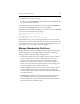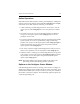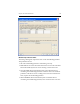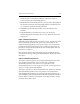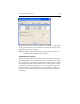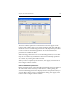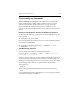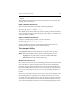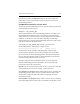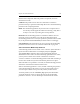HP StorageWorks Clustered File System 3.6.0 Windows Storage Server Edition Administration Guide (403103-005, January 2008)
Table Of Contents
- Contents
- HP Technical Support
- Quick Start Checklist
- Introduction to HP Clustered File System
- Cluster Administration
- Administrative Considerations and Restrictions
- Tested Configuration Limits
- Volume and Filesystem Limits
- User Authentication
- Start the Management Console
- Cluster Management Applications
- The HP CFS Management Console
- View Installed Software
- Start HP Clustered File System
- Stop HP Clustered File System
- Back Up and Restore the Cluster Configuration
- HP Clustered File System Network Port Numbers
- Configure Servers
- Configure Network Interfaces
- Configure the SAN
- Configure Dynamic Volumes
- Configure PSFS Filesystems
- Manage Disk Quotas
- Manage Hardware Snapshots
- Configure Security Features
- Configure Event Notifiers and View Events
- Overview
- Install and Configure the Microsoft SNMP Service
- Cluster Event Viewer
- Configure Event Notifier Services
- Select Events for a Notifier Service
- Configure the SNMP Notifier Service
- Configure the Email Notifier Service
- Configure the Script Notifier Service
- View Configurations from the Command Line
- Test Notifier Services
- Enable or Disable a Notifier Service
- Restore Notifier Event Settings to Default Values
- Import or Export the Notifier Event Settings
- Using Custom Notifier Scripts
- Cluster Operations on the Applications Tab
- Configure Virtual Hosts
- Configure Service Monitors
- Configure Device Monitors
- Advanced Monitor Topics
- SAN Maintenance
- Other Cluster Maintenance
- Management Console Icons
- Index

Chapter 19: SAN Maintenance 243
Check the device for hardware problems. If the issue cannot be
resolved, replace the membership partition.
• RESILVER. The membership partition is not up-to-date. HP Clustered
File System will resilver the membership partition automatically. You
can resilver the partition manually if desired.
• CORRUPT. The membership partition is not valid. Resilver the
partition.
• CID_MISMATCH. The Cluster-ID is out-of-sync among the
membership partitions and must be reset. See “Reset the Cluster ID”
on page 252.
Repair a Membership Partition
When HP Clustered File System is started on a server, it checks the status
of the membership partitions and reports any invalid partitions. If a
single membership partition is found to be corrupt, you can repair that
partition while HP Clustered File System is running. (If more than one
partition is corrupt, HP Clustered File System must be offline when the
partitions are repaired.)
(The operation resilvers the membership partition.) Highlight the bad
partition on the Storage Settings tab and click Repair. The operation then
takes place.
Replace a Membership Partition
The replace operation replaces an existing membership partition with a
new partition. This operation can be used if a disk containing a
membership partition is out of service or if you need to move
membership partitions to new storage. You can also use this operation to
replace a corrupt membership partition.
The replace operation can be performed online only if there are currently
three membership partitions. Only one partition can be replaced at a
time. Highlight the partition to be replaced on the Storage Settings tab
and click Replace. The Select Replacement Membership Partition window
lists the disks or LUNs that are available. Click a disk or LUN to see the
partitions on the disk or LUN.