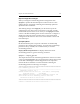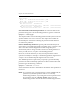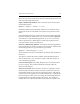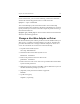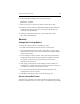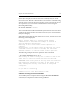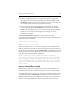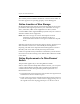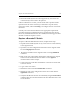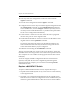HP StorageWorks Clustered File System 3.6.0 Windows Storage Server Edition Administration Guide (403103-005, January 2008)
Table Of Contents
- Contents
- HP Technical Support
- Quick Start Checklist
- Introduction to HP Clustered File System
- Cluster Administration
- Administrative Considerations and Restrictions
- Tested Configuration Limits
- Volume and Filesystem Limits
- User Authentication
- Start the Management Console
- Cluster Management Applications
- The HP CFS Management Console
- View Installed Software
- Start HP Clustered File System
- Stop HP Clustered File System
- Back Up and Restore the Cluster Configuration
- HP Clustered File System Network Port Numbers
- Configure Servers
- Configure Network Interfaces
- Configure the SAN
- Configure Dynamic Volumes
- Configure PSFS Filesystems
- Manage Disk Quotas
- Manage Hardware Snapshots
- Configure Security Features
- Configure Event Notifiers and View Events
- Overview
- Install and Configure the Microsoft SNMP Service
- Cluster Event Viewer
- Configure Event Notifier Services
- Select Events for a Notifier Service
- Configure the SNMP Notifier Service
- Configure the Email Notifier Service
- Configure the Script Notifier Service
- View Configurations from the Command Line
- Test Notifier Services
- Enable or Disable a Notifier Service
- Restore Notifier Event Settings to Default Values
- Import or Export the Notifier Event Settings
- Using Custom Notifier Scripts
- Cluster Operations on the Applications Tab
- Configure Virtual Hosts
- Configure Service Monitors
- Configure Device Monitors
- Advanced Monitor Topics
- SAN Maintenance
- Other Cluster Maintenance
- Management Console Icons
- Index

Chapter 19: SAN Maintenance 254
8. Enable HP Clustered File System and the psd driver:
mxservice -install
psdcoinst -install
9. Reboot the server to return the psd driver to the driver stack.
10. When the system is rebooted, HP Clustered File System will still be
disabled in the Windows Services Control Panel. Re-enable it for
Automatic startup if desired.
11. Start HP Clustered File System (or wait until the next reboot).
net start matrixserver
Servers
Change the Fencing Method
To change the fencing method, complete these steps:
1. Stop HP Clustered File System on all servers in the cluster.
2. Open the HP Management Console Login window, enter the login
credentials for a server in the cluster, and click the Configure button
on the Login window.
3. On the Configure Cluster window, select the Fencing tab and then
configure the appropriate fencing method. See Chapter 2 in the HP
StorageWorks Clustered File System Installation Guide for more
information about this tab.
4. Click Apply (on the bottom of the Configure Cluster window) to
install the new configuration on the server and answer Yes when you
are asked if you want to start the cluster service.
5. Go to the Cluster Wide Configuration tab and export the new
configuration to the other servers.
6. Start HP Clustered File System on the remaining servers.
Server Cannot Be Fenced
The following command can be used in situations where HP Clustered
File System is unable to fence a server that is not communicating with the